This topic contains 1 reply, has 2 voices, and was last updated by ![]() Melanie 3 years, 6 months ago.
Melanie 3 years, 6 months ago.
Category Selection
The topic ‘Category Selection’ is closed to new replies.
This topic contains 1 reply, has 2 voices, and was last updated by ![]() Melanie 3 years, 6 months ago.
Melanie 3 years, 6 months ago.
How can I make it that the category options are visible (not require the drop down)?
Also, can the categories be arranged in a custom order rather than alphabetical?
Thanks!
Hi Keith,
Thanks for reaching out, you can refer to this knowledge base article to display category upon page load here.
The off-the-shelf plugin will show categories based on alphabetical order, alternatively, you can rename your categories, for example, similar to below screenshot.
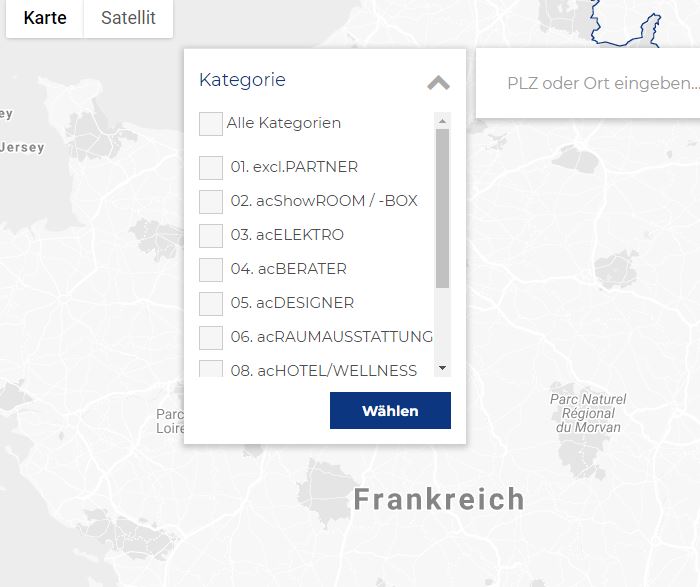
If you wish to edit the category name, you may need to check the checkboxes for selected stores and remove/add tag accordingly. (be sure to backup your database first)
You can try follow the steps below:
1. Backup your database especially wp_ssf_wp_stores and wp_ssf_wp_tag tables first
2. Select the stores using checkbox, enter category to remove then click on Remove tag
3. Select stores using checkbox, enter category to add then click on Add Tag
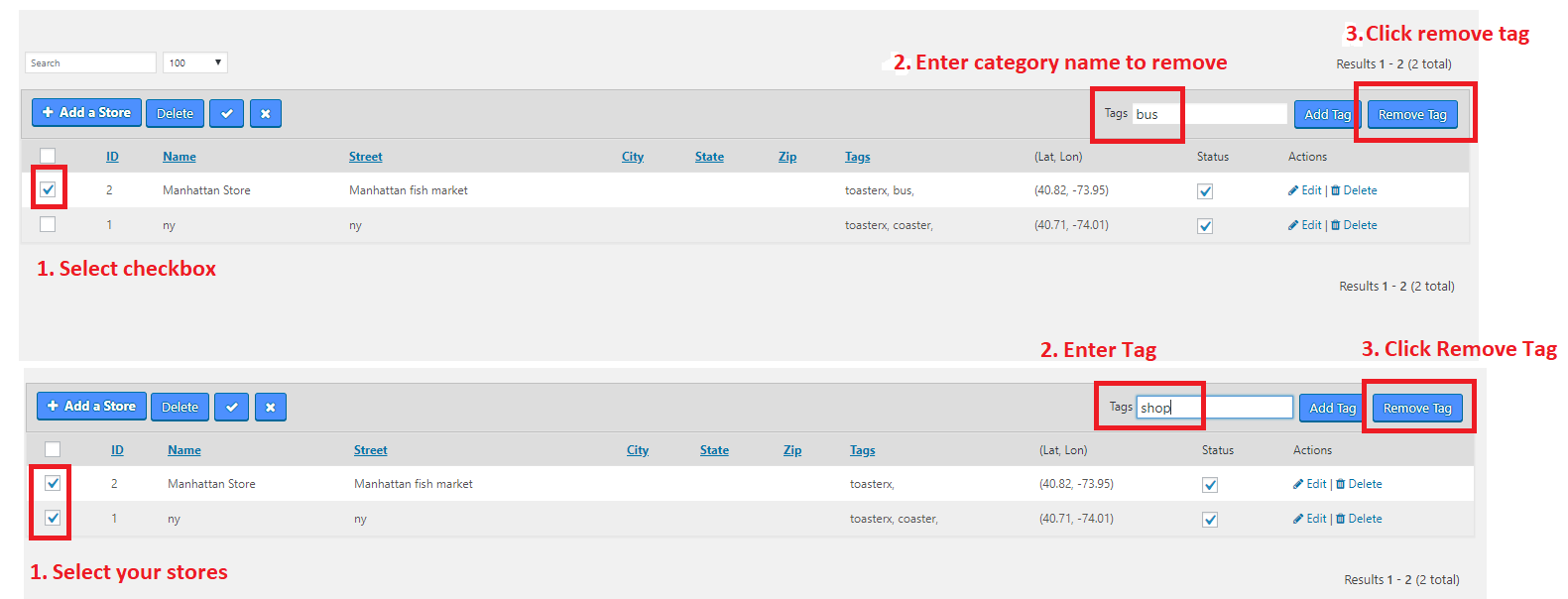
Alternatively, you can change the sorting for example based on ID, edit wp-content/plugins/superstorefinder-wp/ssf-wp-xml.php
search for:
$query2=$wpdb->get_results("SELECT * FROM ".SSF_WP_TAG_TABLE." WHERE ssf_wp_tag_id!=0 AND ssf_wp_id in (select ssf_wp_id from ".SSF_WP_TABLE." WHERE ssf_wp_is_published!='2'
) GROUP BY(ssf_wp_tag_slug)", ARRAY_A);
Change to:
$query2=$wpdb->get_results("SELECT * FROM ".SSF_WP_TAG_TABLE." WHERE ssf_wp_tag_id!=0 AND ssf_wp_id in (select ssf_wp_id from ".SSF_WP_TABLE." WHERE ssf_wp_is_published!='2'
) GROUP BY(ssf_wp_tag_slug) ORDER BY ssf_wp_tag_id", ARRAY_A);
Save and upload the file.
After this change, the sorting will be based on category ID instead of category name.
Best Wishes,
Melanie
The topic ‘Category Selection’ is closed to new replies.
