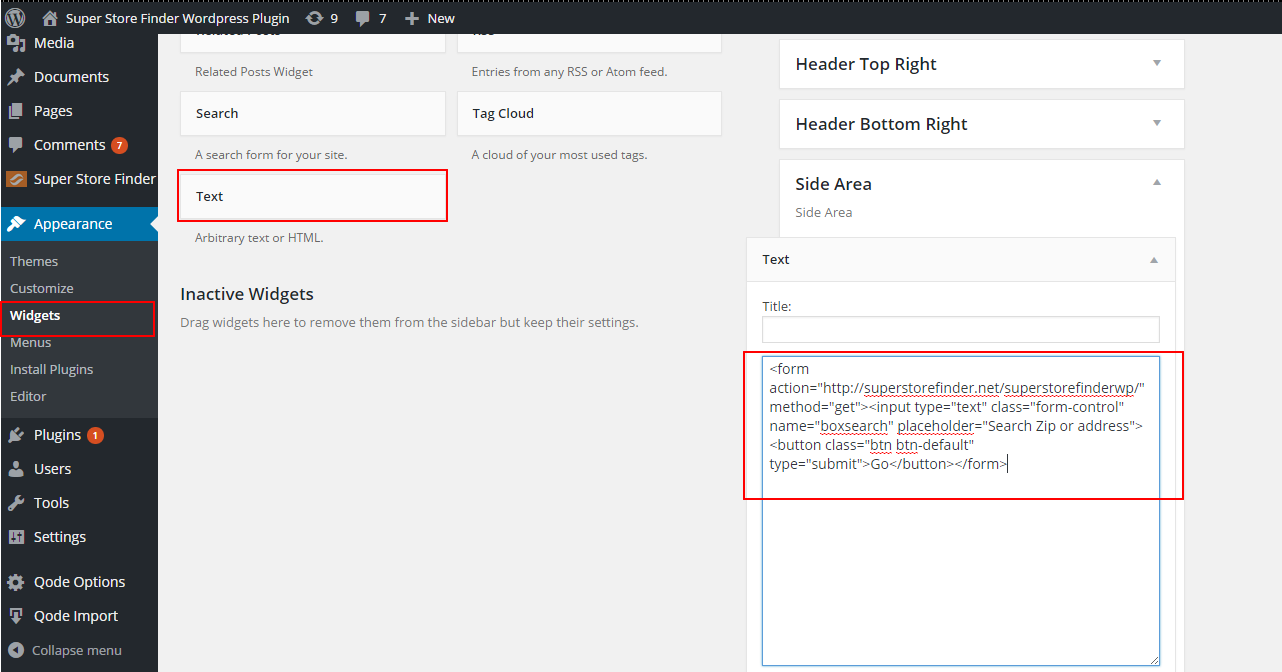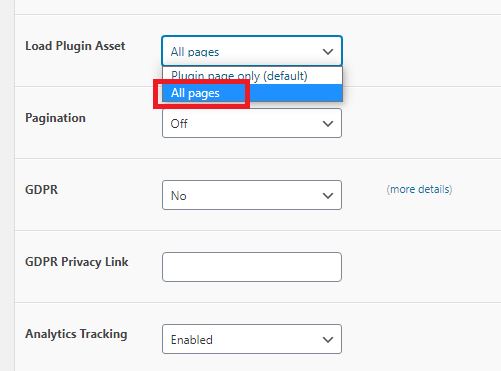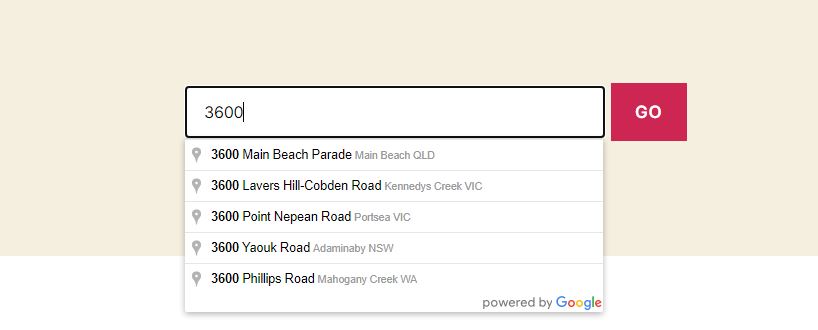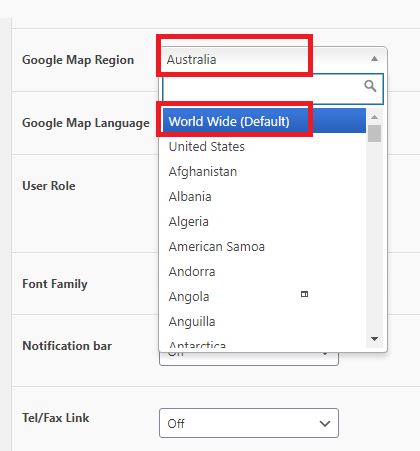Copy the following code and paste it at the widget area of your WordPress Theme or Visual Composer, WP Bakery, Elementor within HTML or Code Block..
<form action="https://superstorefinder.net/superstorefinderwp/" method="get"><input class="form-control" id="ssfboxsearch" name="boxsearch" type="text" placeholder="Search Zip or Address" /> <button class="btn btn-default" type="submit">Go</button></form>
Notice: From the code above, edit action=”https://superstorefinder.net/superstorefinderwp/” to your store locator url path
You can try to search zip or address in below searchbox location widget.
To add autocomplete in your search widget, ensure that id=”ssfboxsearch” is present in your search input HTML code or simply paste HTML code below in your Widget, Visual Composer, WP Bakery, Elementor within HTML or Code Block. (This can only be done in version 6.3)
<form action="https://superstorefinder.net/superstorefinderwp/" method="get"><input class="form-control" id="ssfboxsearch" name="boxsearch" type="text" placeholder="Search Zip or Address" /> <button class="btn btn-default" type="submit">Go</button></form>
Then, go to admin settings page, set Load Plugin Asset to All pages
Once loaded, your search field will automatically be added with Google autocomplete.
You can select Google Map Region in admin settings page to World Wide (Globally) or specific region only which the autocomplete will limit only addresses / locations within that particular region.
You can also pass location or lat / lng parameter to your store locator map
For example
https://yourwebsite.com/storelocator/?location=New York
or
https://yourwebsite.com/storelocator/?lat=40.730610&lng=-73.935242
Users who have LIKED this post: