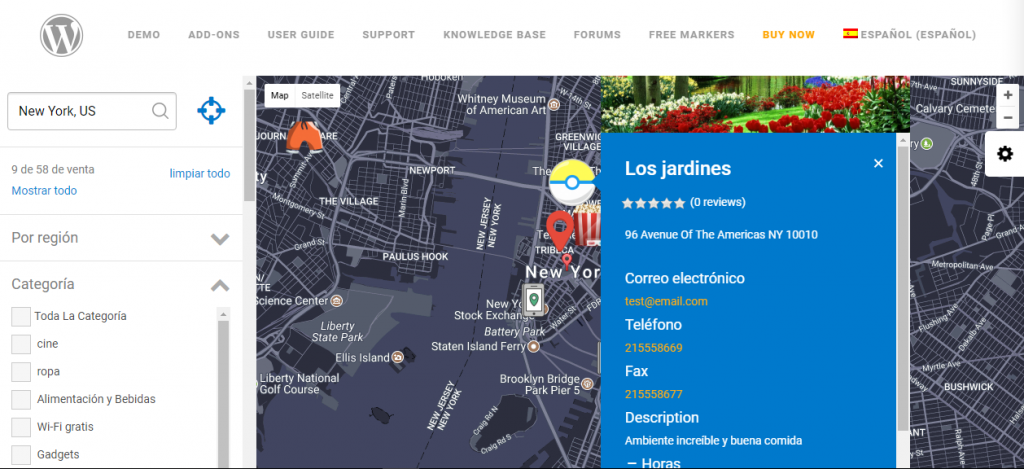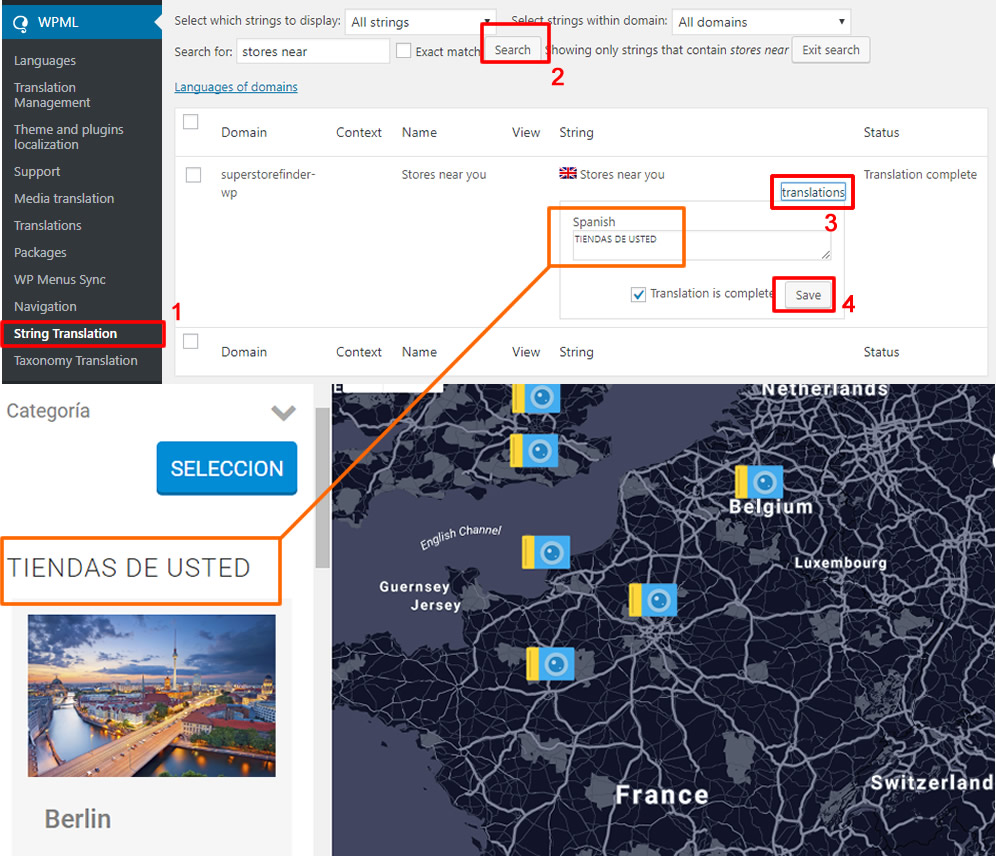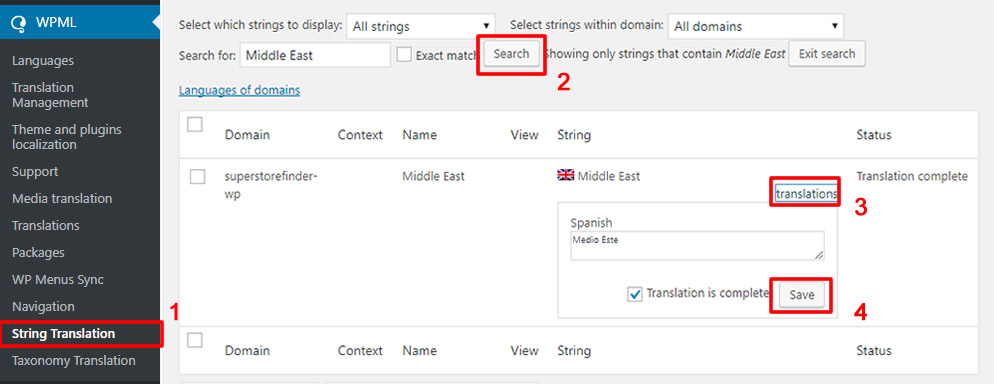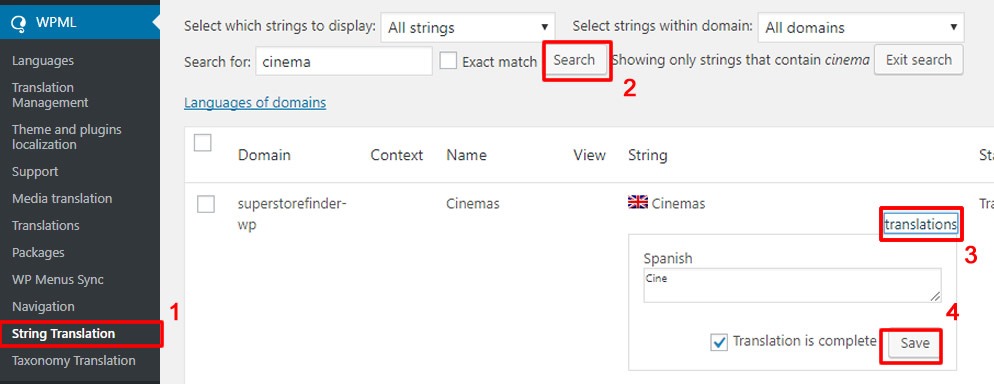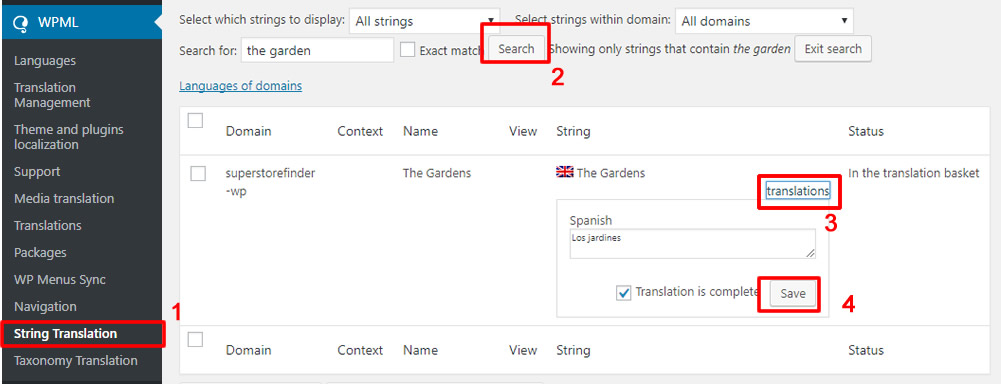With WPML, you can translate the entire content of your store locator from labels, region name, categories and store details. Below are the general guidelines on how to translate your store content, in order to setup your WPML or connect to plugin / scan string, you can consult WPML Support which will be able to assist you.
Translating Labels
You can translate region names by going to WP Admin > WPML > String Translations, search the keyword of the label name that you wish to translate. You can now translate this string, click the checkbox translation complete and click Save.
Translating Regions
You can translate region names by going to WP Admin > WPML > String Translations, search the keyword of the region name that you wish to translate. You can now translate this string, click the checkbox translation complete and click Save.
Translating Categories
You can translate region names by going to WP Admin > WPML > String Translations, search the keyword of the category name that you wish to translate. You can now translate this string, click the checkbox translation complete and click Save.
Translating Store name, description and opening hours
You can translate store details such as store name, description and opening hours. Address is not required to be translated as it globally used regardless of language (although if you wish to translate this, you can perform minor modification
To translate store details, go to WP Admin > WPML > String Translations, search the keyword of the store detail that you wish to translate. You can now translate this string, click the checkbox translation complete and click Save.
You can download WPML Translation .po files for Super Store Finder for WordPress which details and translation files are available at the link below.
Users who have LIKED this post: