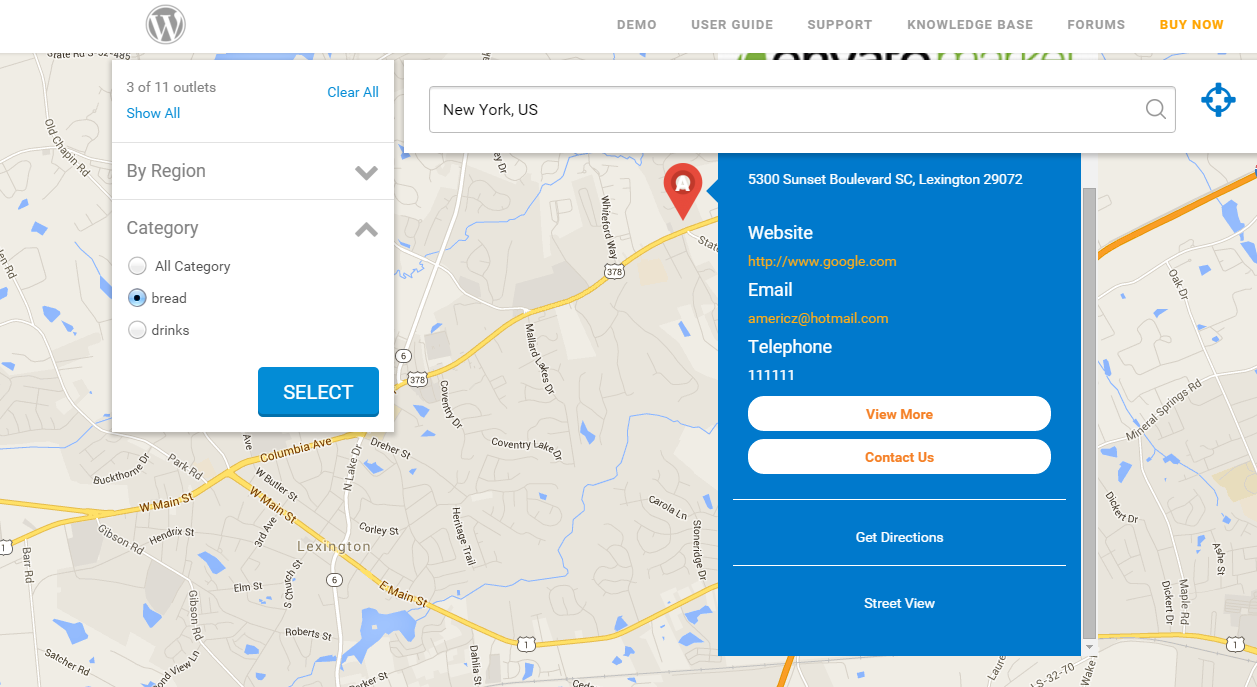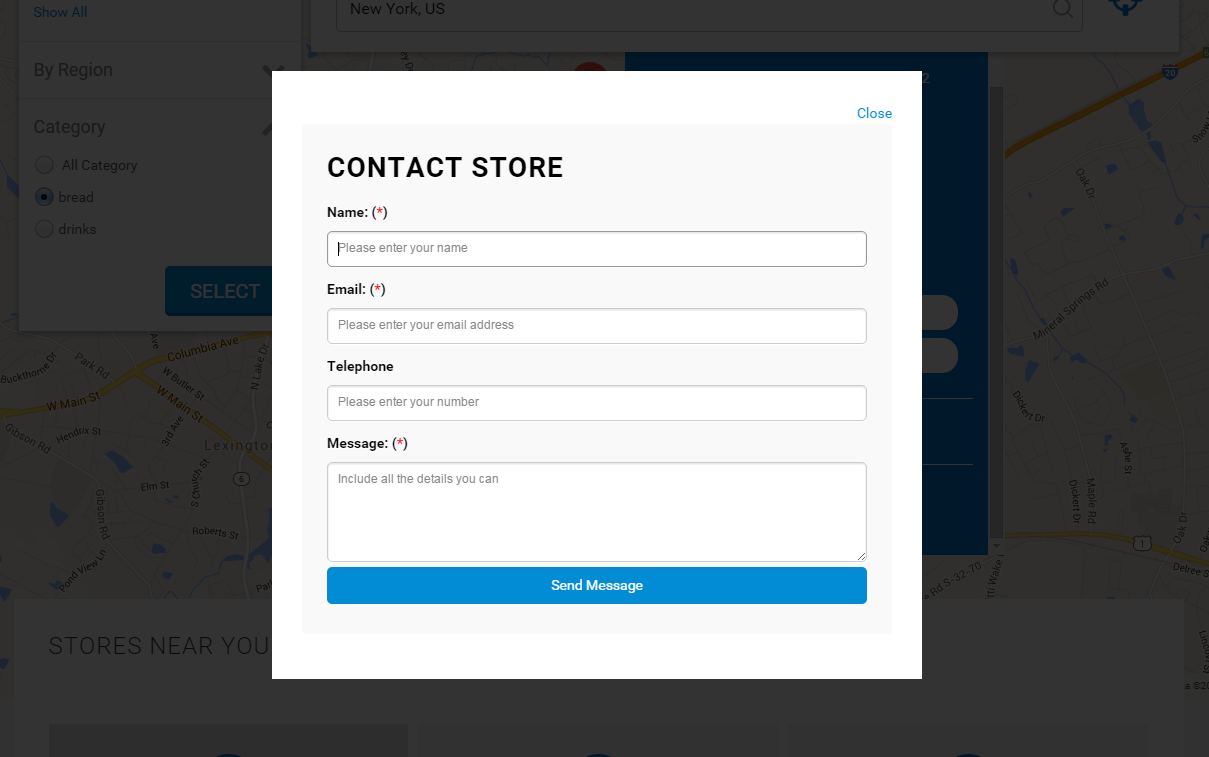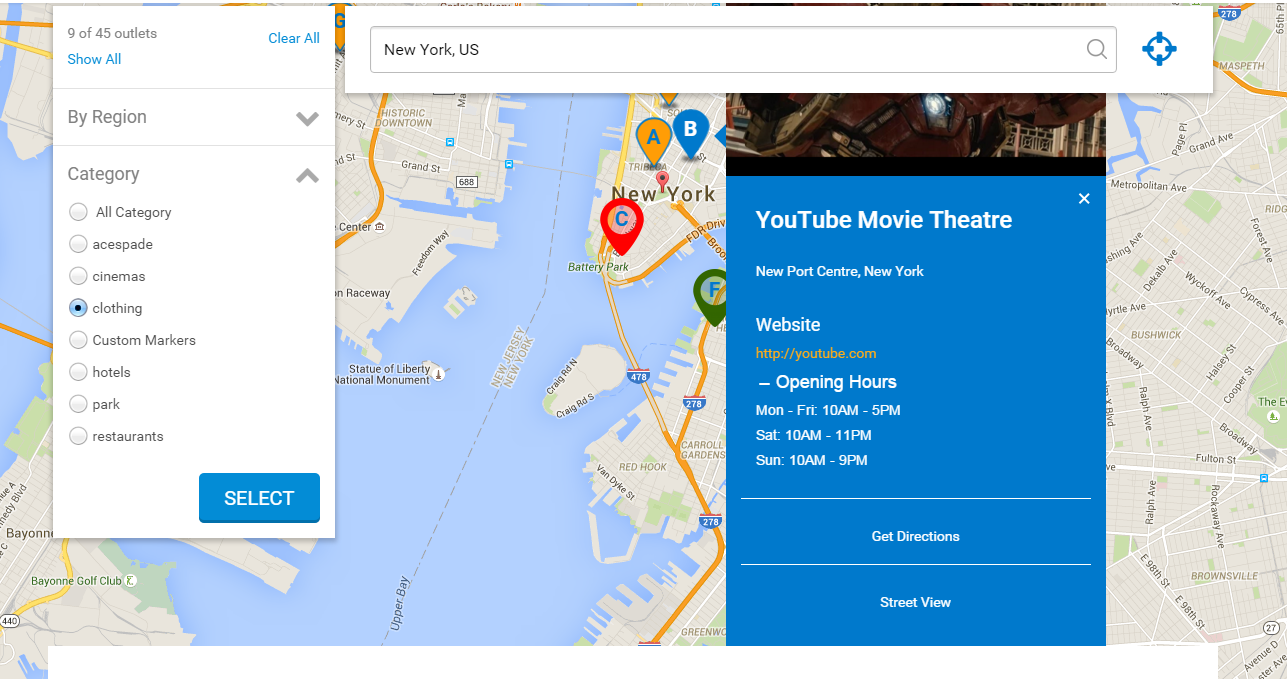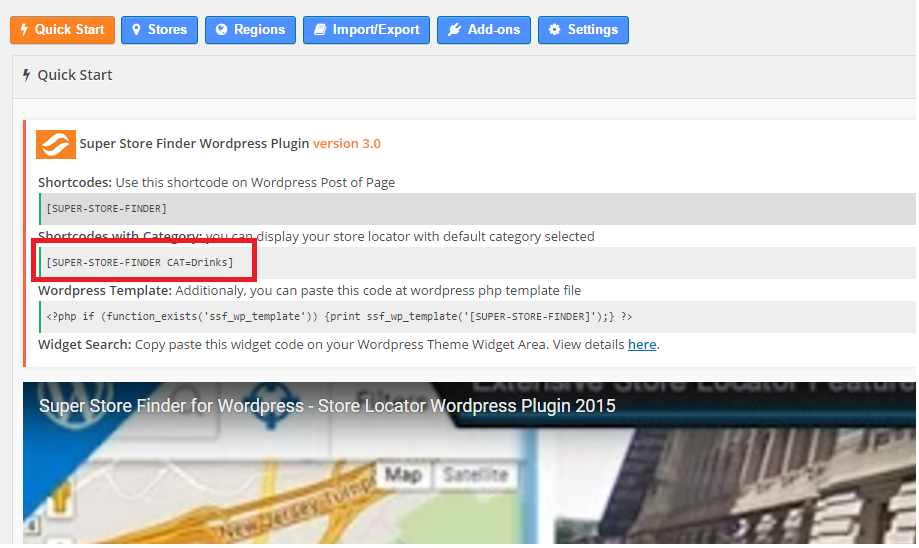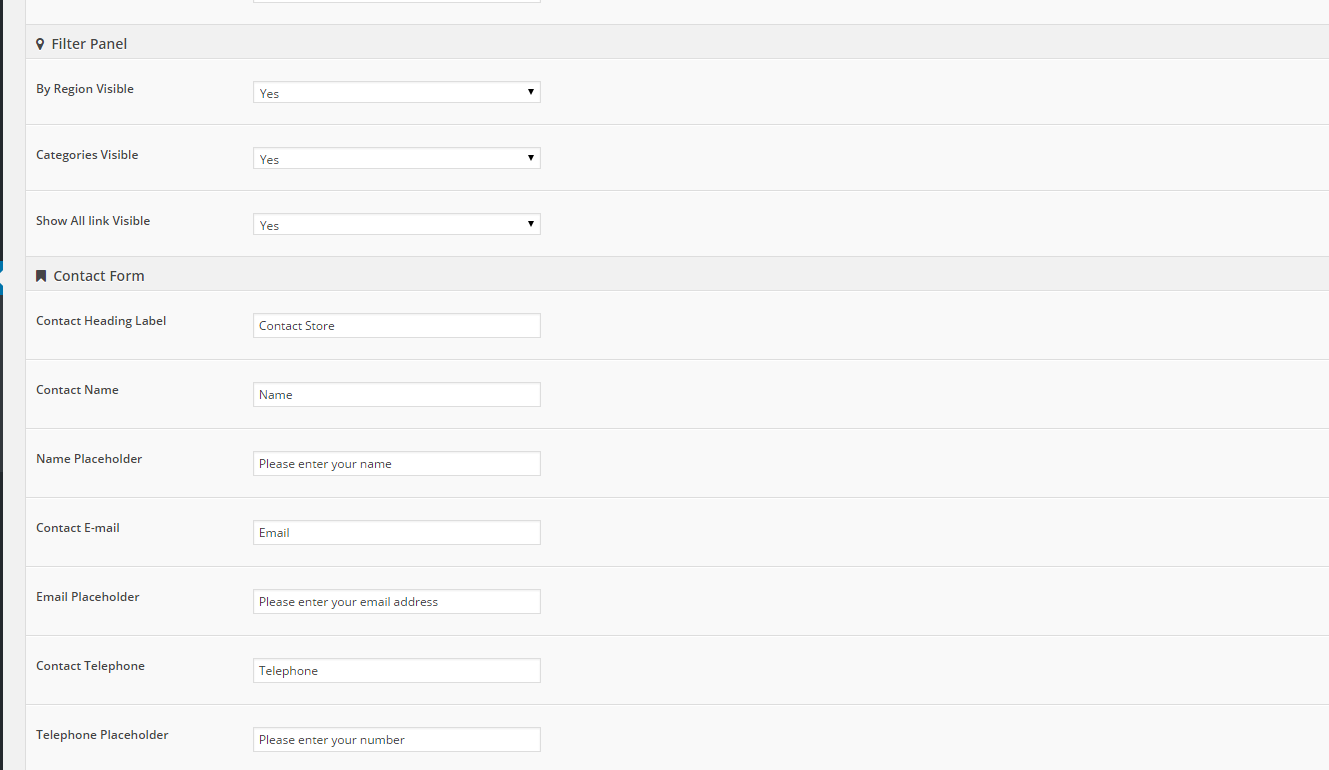New Features in 3.0
-Added store locator page loader
-Added contact form for each store
-Added labels for contact form at settings page
-Added manage region page at admin
-Added Filter panel show/hide options
-Added collapsable icon for Opening Hours
-Added HTML editor for Opening Hours
-Added HTML editor for Description
-Moved Add Store link within Stores page
-Moved Add Region link within Regions page
-Added shortcode options to show default category upon load
Figure A: Contact Us Button
Figure B: Contact Form
Figure C: Collapsable Opening Hours
Figure D: Shortcode feature to show default category
Figure E: Show/Hide Panels and Manage Contact Form Labels
Steps to Upgrade
Important Notice: Please perform backup to files and database before upgrade / All add-ons have to be upgraded to latest version in order for them to work properly
1. Add a new column at stores table (change wp_ssf_wp_stores to your own table’s prefix name)
ALTER TABLE wp_ssf_wp_stores
ADD COLUMN `ssf_wp_contact_email` int(11);2. Add region table (change wp_ssf_wp_region to your own table’s prefix name)
CREATE TABLE wp_ssf_wp_region (
ssf_wp_region_id bigint(20) unsigned NOT NULL auto_increment,
ssf_wp_region_name varchar(255) NULL,
ssf_wp_address_name varchar(255) NULL,
PRIMARY KEY (ssf_wp_region_id)
);3. Replace the files within wp-content/plugins/superstorefinder-wp with the content in superstorefinder-wp.zip file from Codecanyon (If you have done previous customization, it will be lost and please ensure to backup)
4. Clear browser cache and refresh the store locator page.
Users who have LIKED this post: