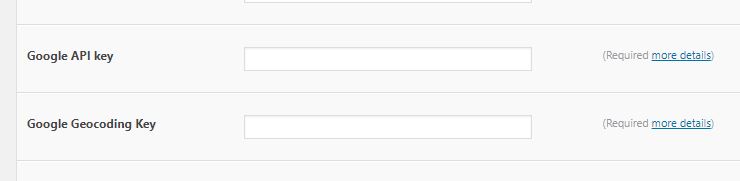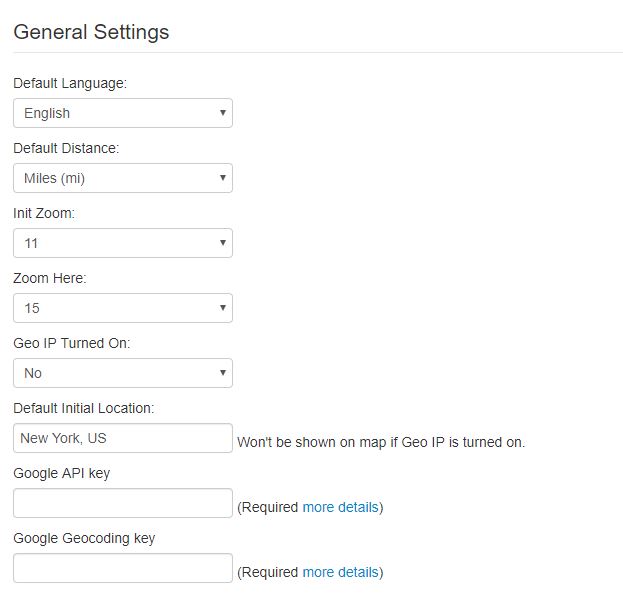Google Maps API key is required for maps application using Google Maps Platform (since 22 June 2016, new applications/websites accessing Google Maps API will require a key – More Info)
Make sure you read the article on How to Create Google API Key and How to Create Google Geocoding first.
WordPress Version
* For WP version, since patch 3.5, you can set Google API Key and Google Geocoding key via Admin > Super Store Finder > Settings Page
Standalone Version
* For standalone version, since patch 2.9.1 , you can set Google API key and Google Geocoding key via Admin > Settings Page
For older / legacy versions:
You can put your key by editing js/mega-superstorefinder.js (for mega locator/wordpress version) or themes/meta.php and themes/meta_mobile.php (for standalone) and add your key as below:
Mega Locator and Super Store Finder for WordPress (js/mega-superstorefinder.js):
https://maps.googleapis.com/maps/api/js?key=API_KEY&sensor=false&libraries=places&v=3.15®ion=US&callback=initStoreLocator
Standalone (4 files including themes/meta.php , themes/meta_mobile.php, themes/meta_others.php and admin/header.php):
https://maps.googleapis.com/maps/api/js?key=API_KEY&sensor=false&libraries=geometry,places
Users who have LIKED this post: