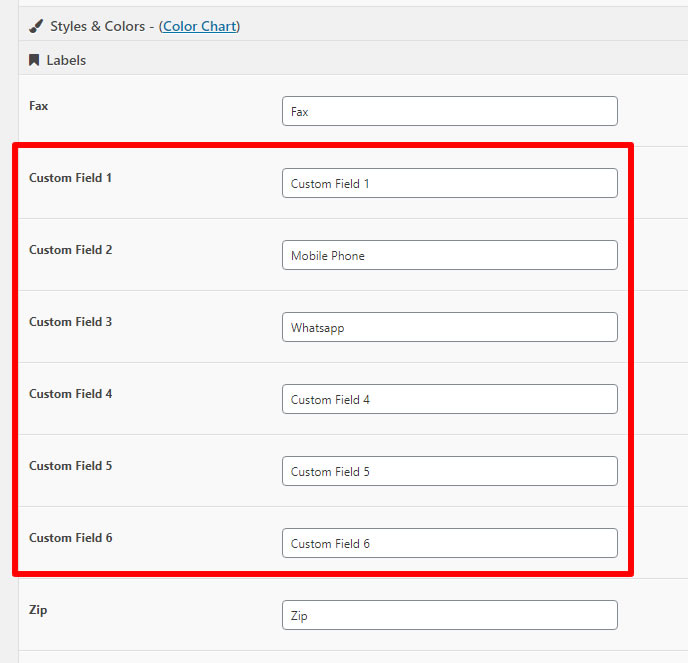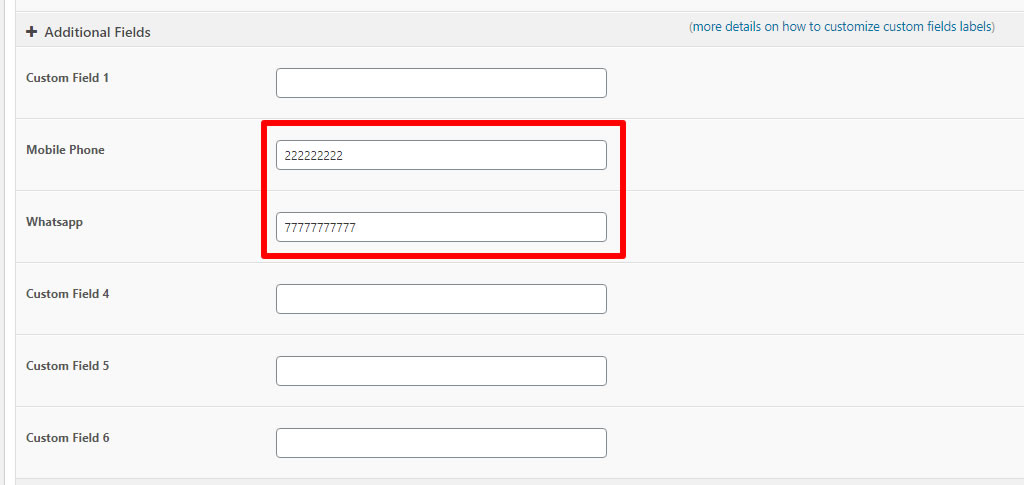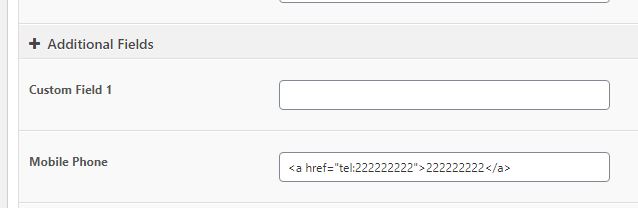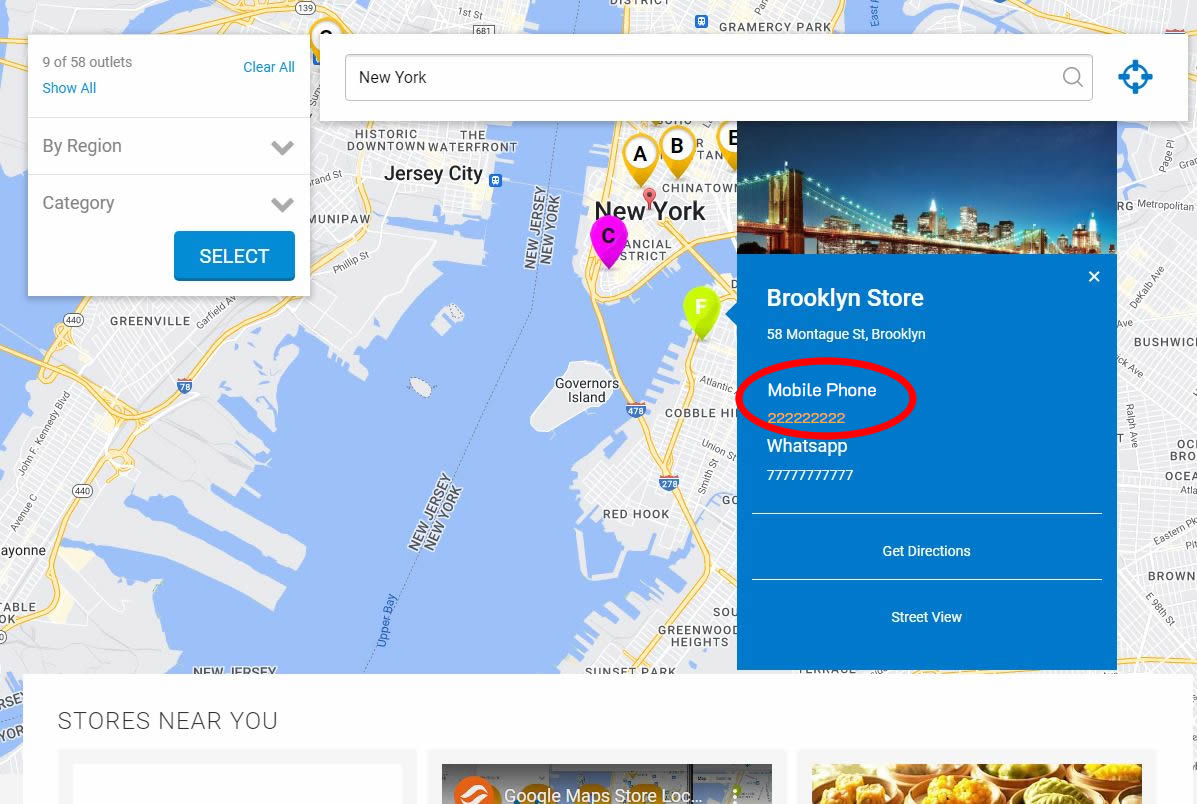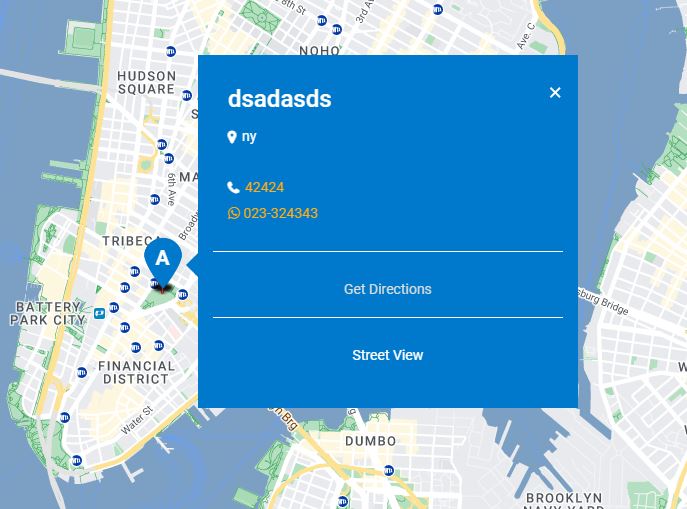Firstly, you can go to admin settings page, under Labels tab, you can set the name of your custom fields globally for all of your stores.
Once you’ve named your custom fields labels, when Adding/Editing store, you will see your custom fields reflected at the bottom of the form.
By entering info/details in any of the custom fields, they will be displayed at the frontend. Any custom fields without any details will not be displayed at frontend.
You can also enter HTML code to display any links for example link to telephone as below.
Now the frontend info for the custom field will have a link.
For example to add WhatsApp or Telegram link, you can use the code below:
<a href="https://whatsapp-or-telegram-link.com"><i class="fa fa-whatsapp"></i> 023-324343</a>
For example to add Social Media links such as Twitter or X, Facebook, Instagram and many more, you can use the code below:
<a href="https://facebook.com"><i class="fa fa-facebook"></i></a> <a href="https://twitter.com"><i class="fa fa-twitter"></i></a> <a href="https://instagram.com"><i class="fa fa-instagram"></i></a>
To display, more fields and custom fields on mobile, you can refer to this knowledge base article here.
To show more fields and custom fields in the result list, you can refer to this knowledge base article here.
* WhatsApp Link, Telegram Link
Users who have LIKED this post: