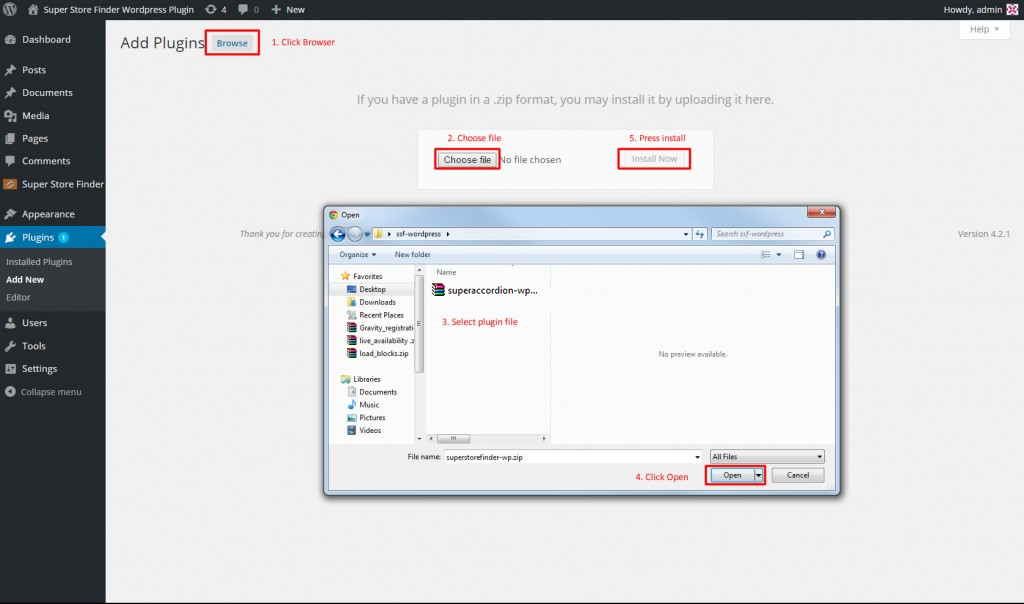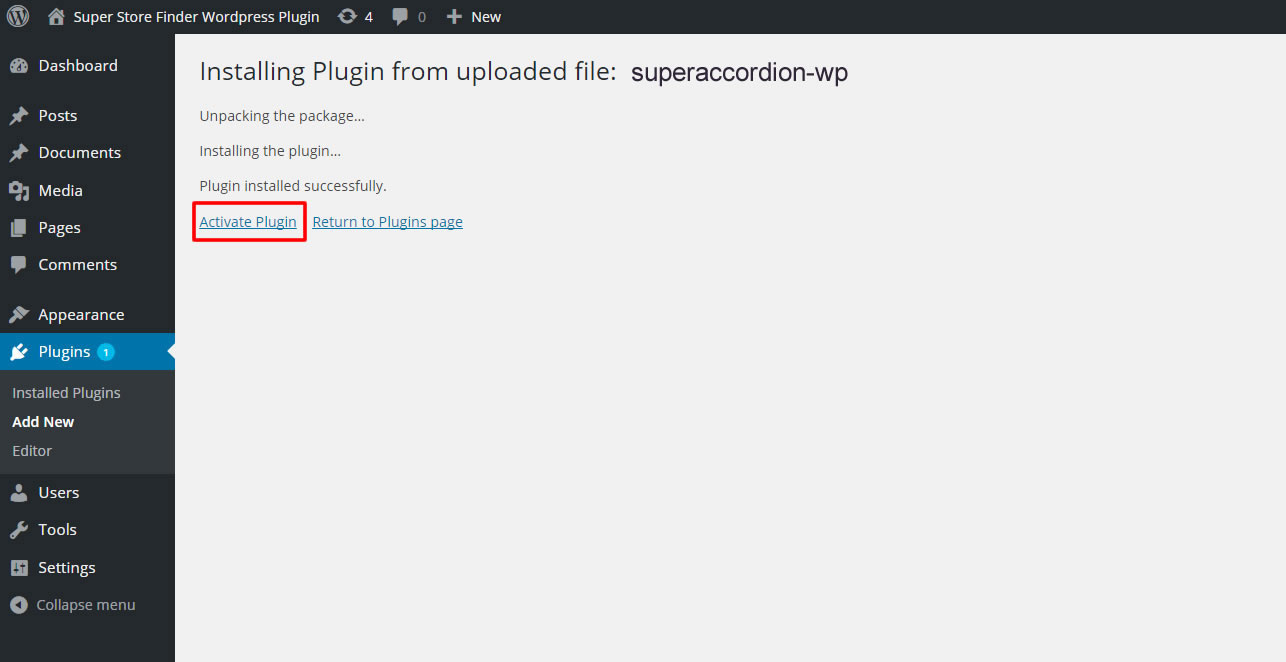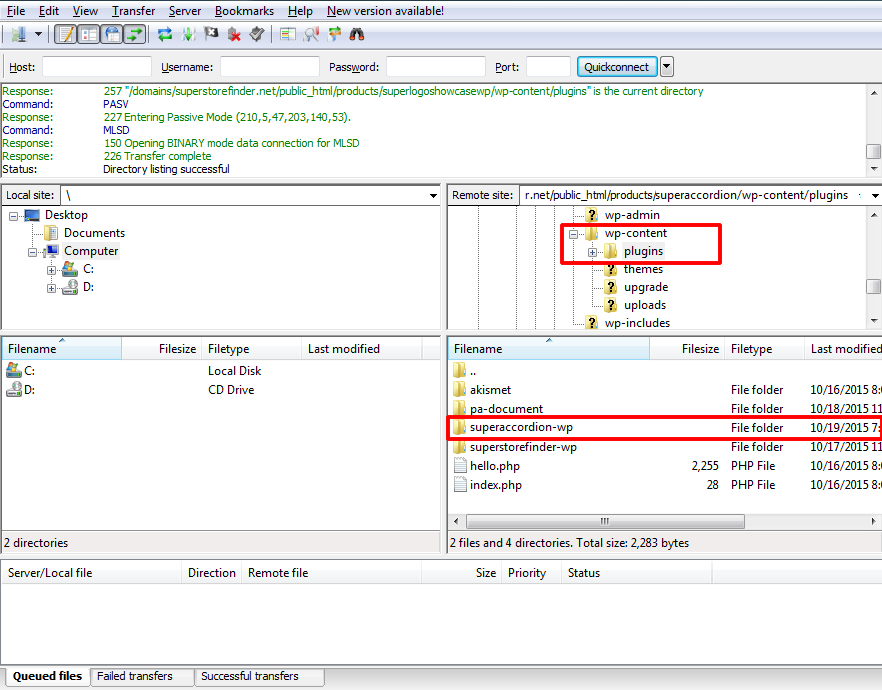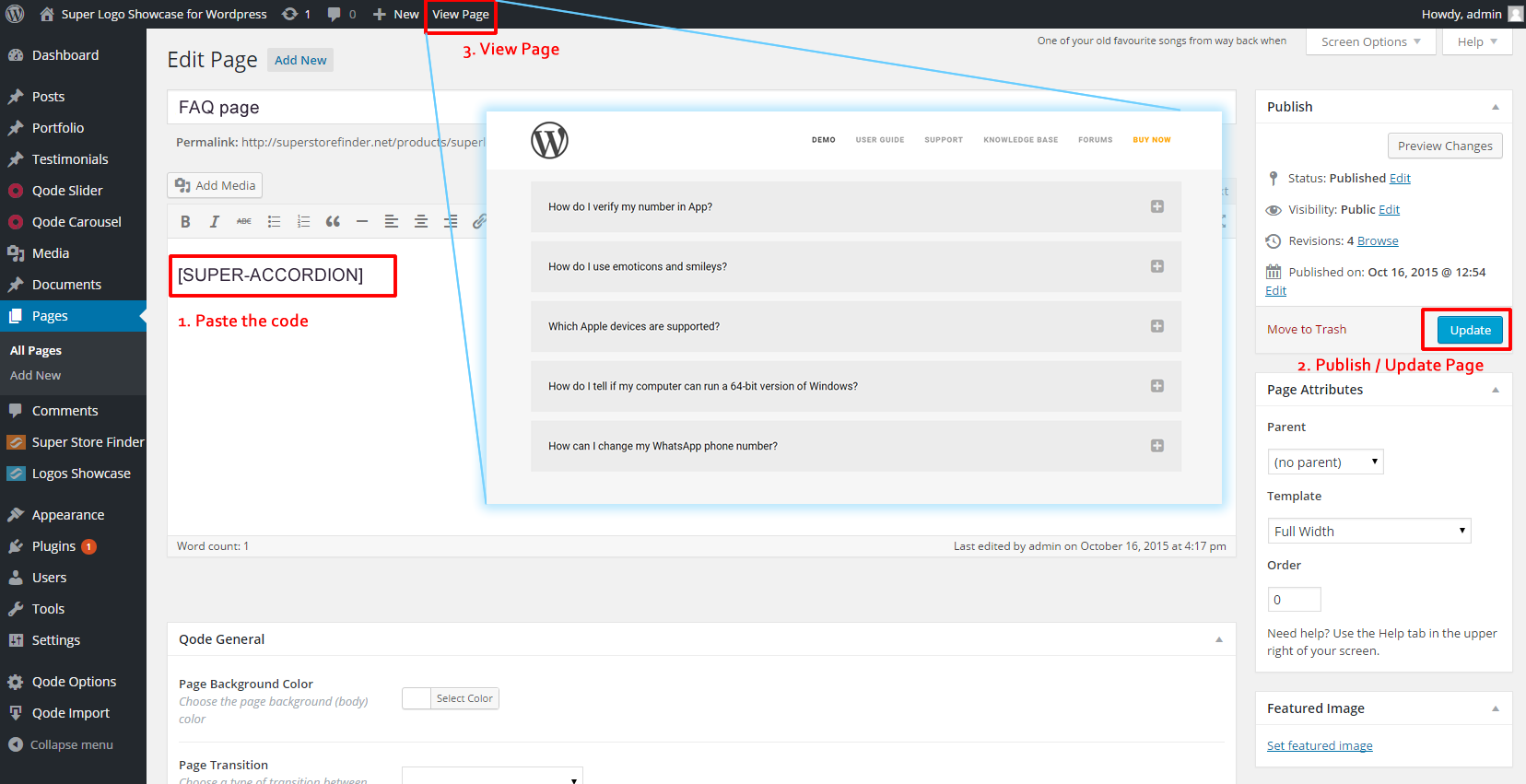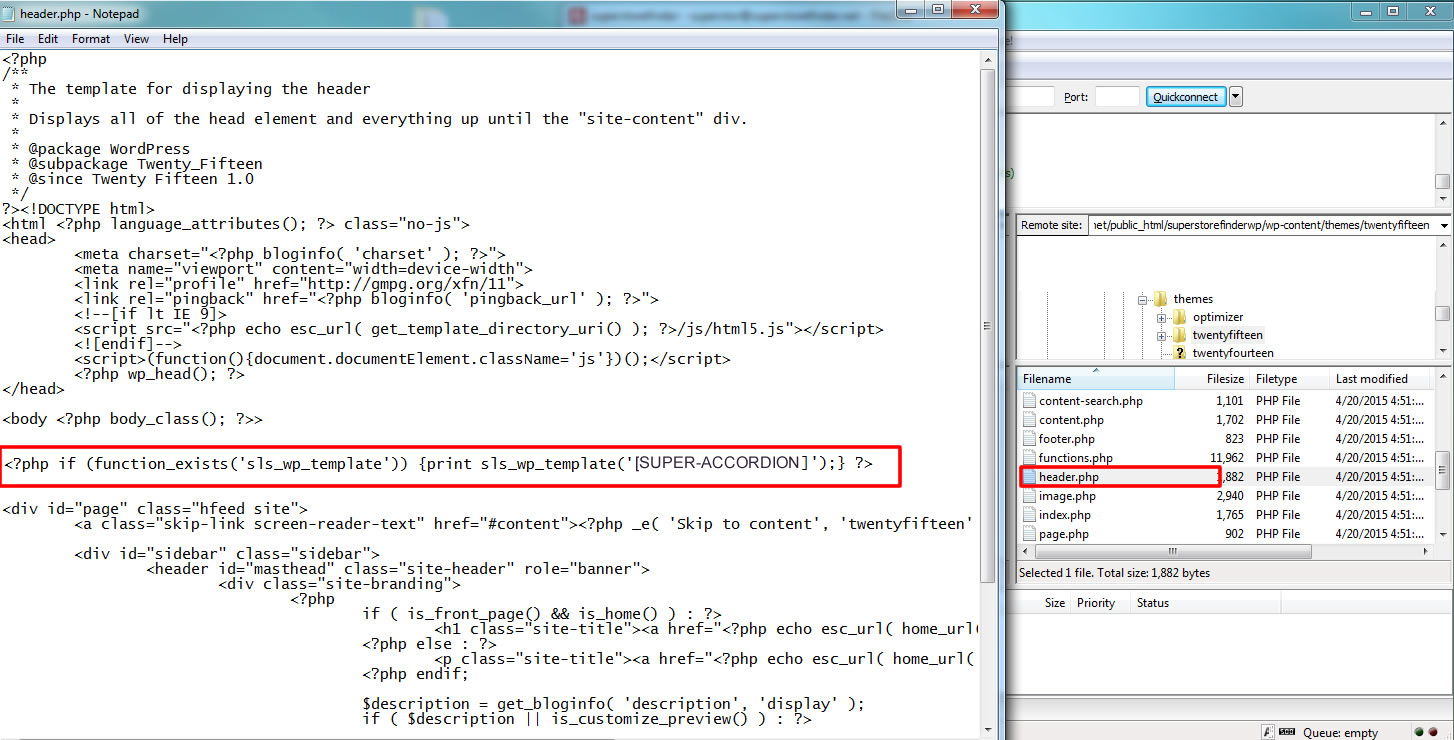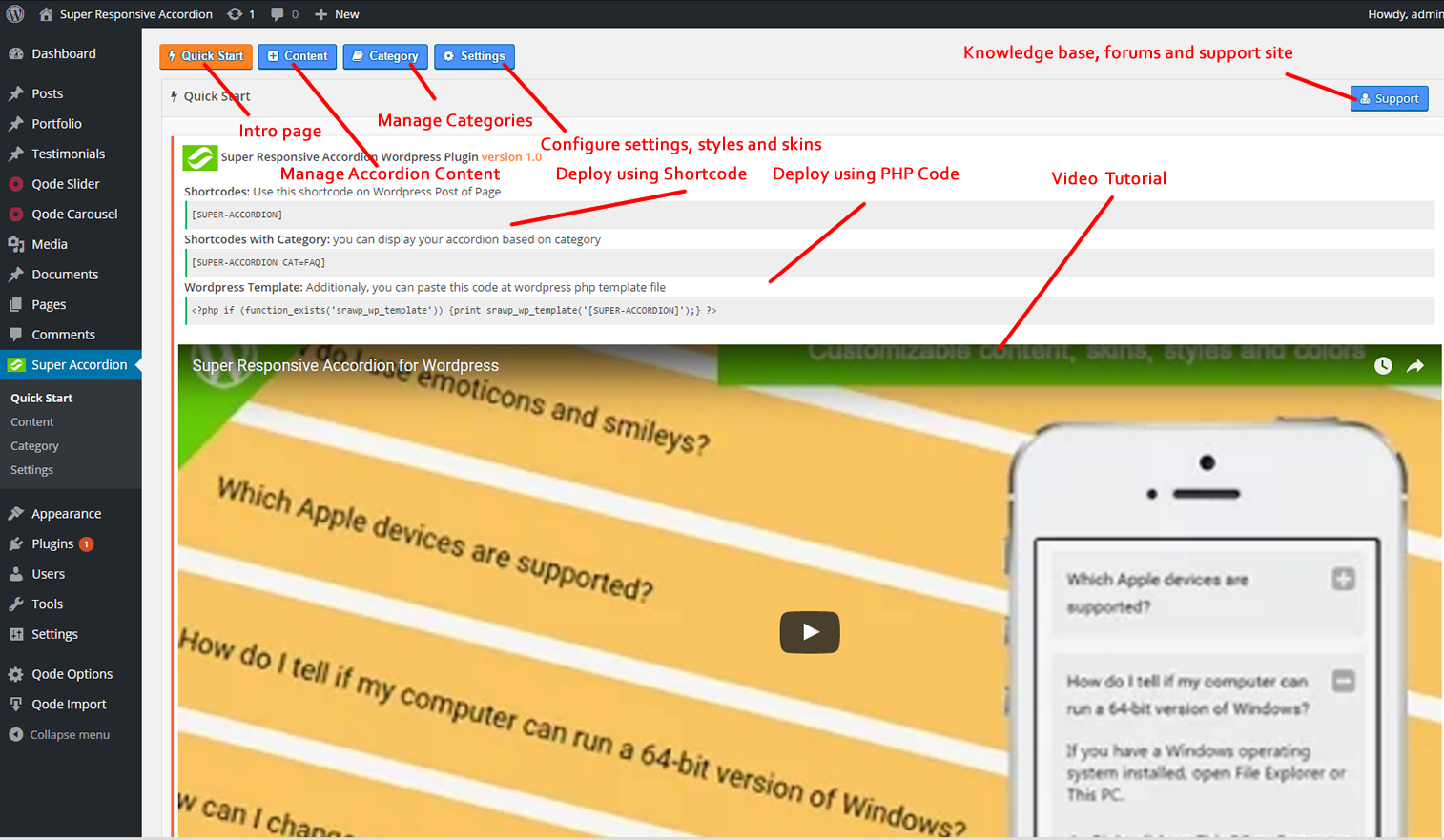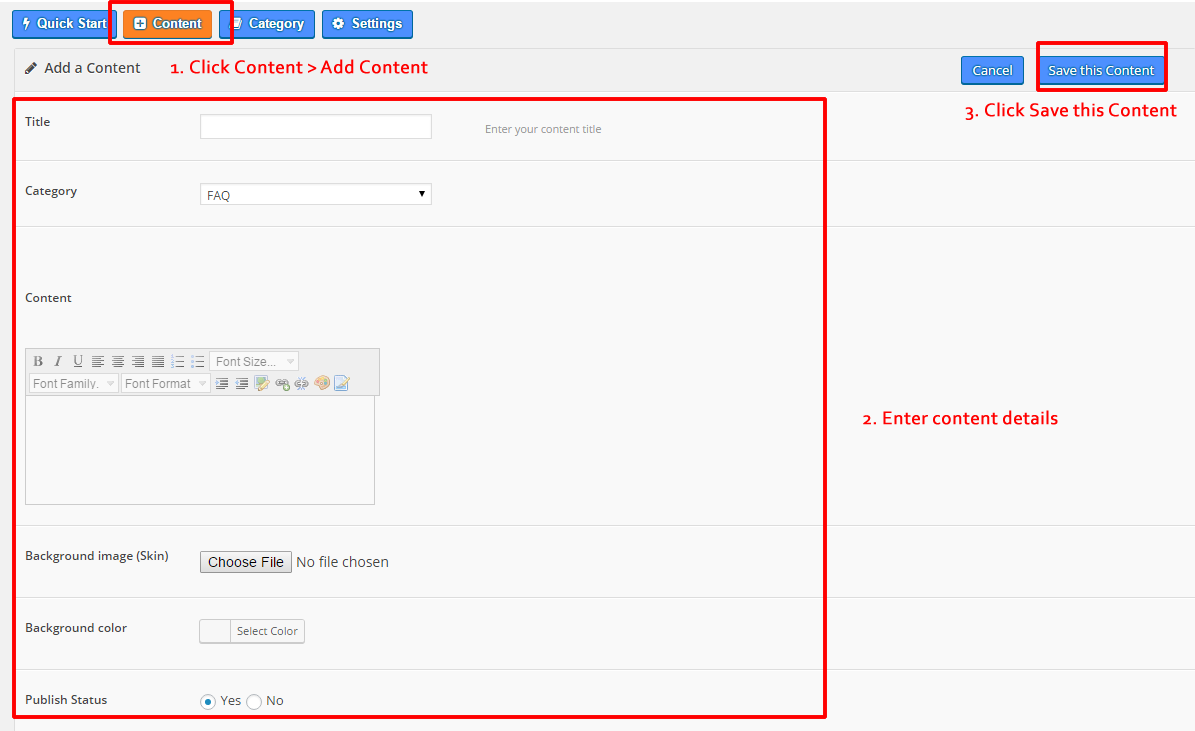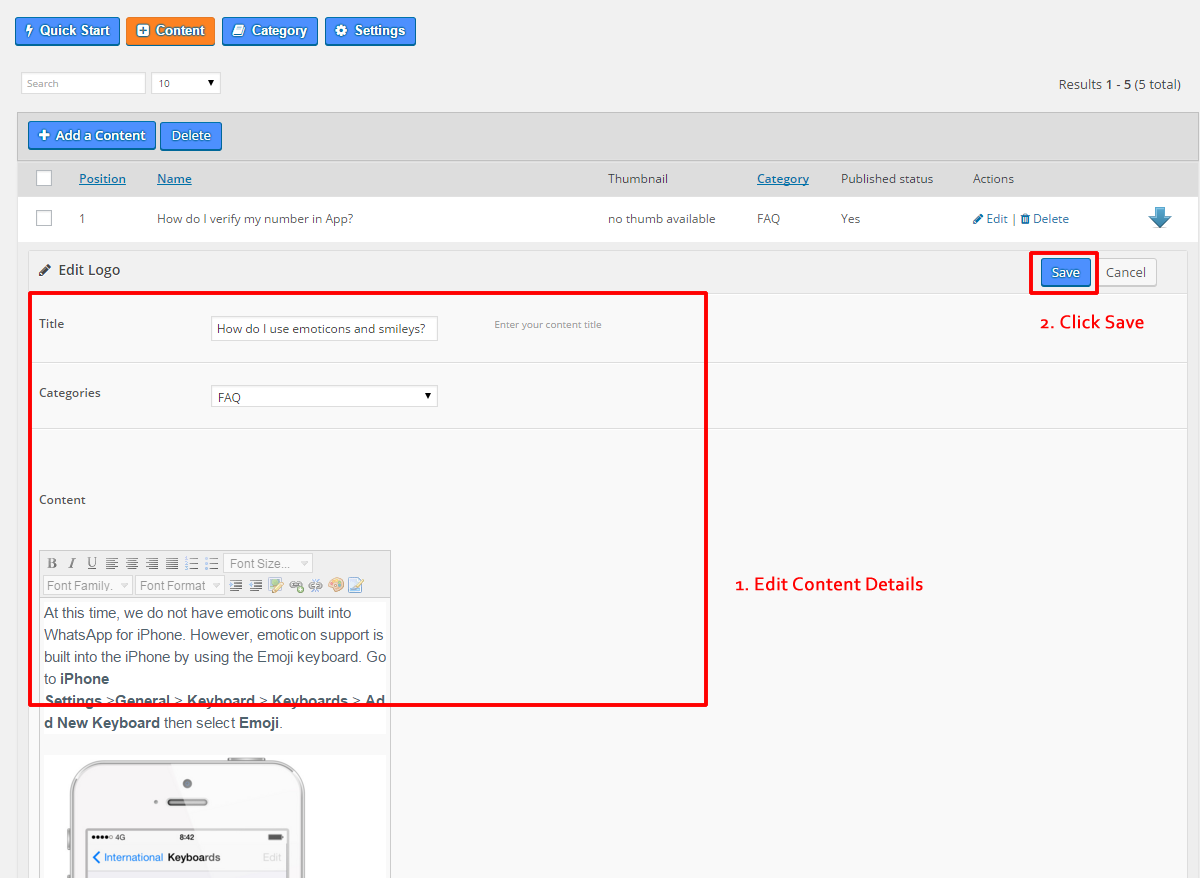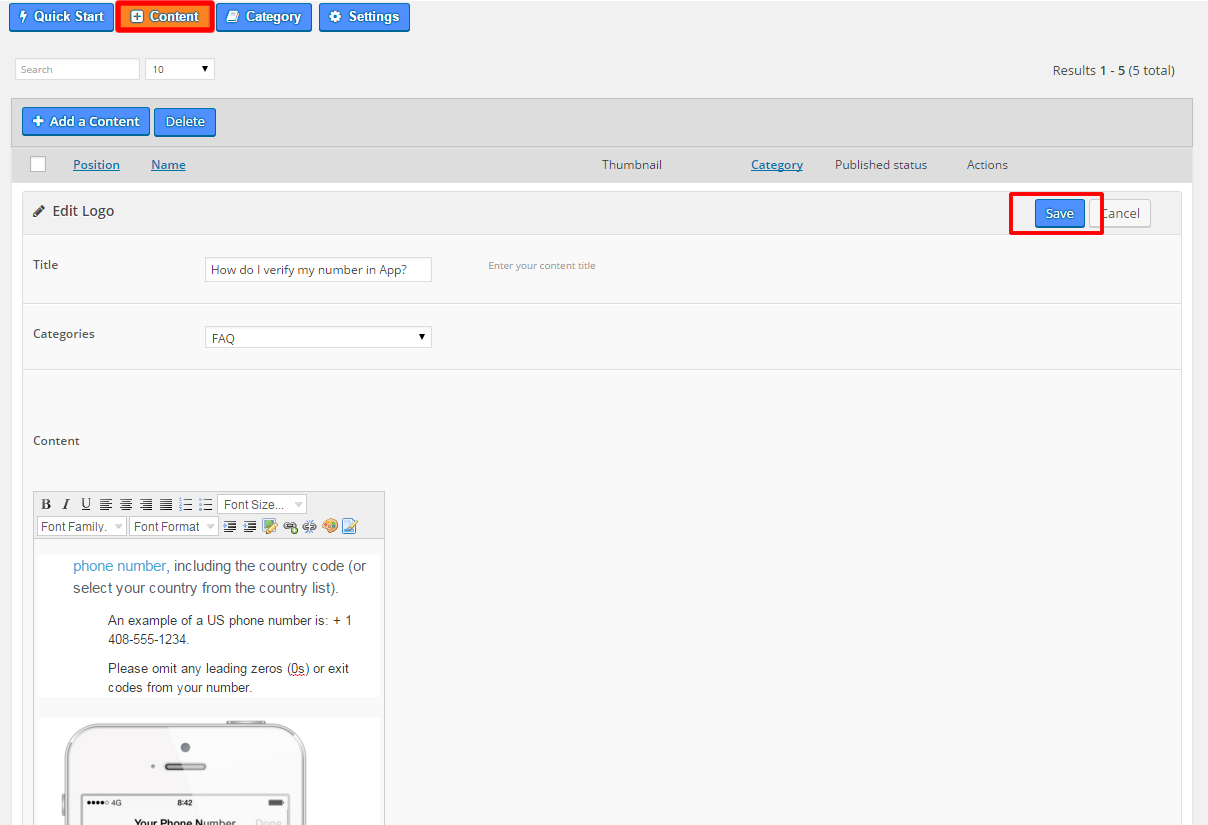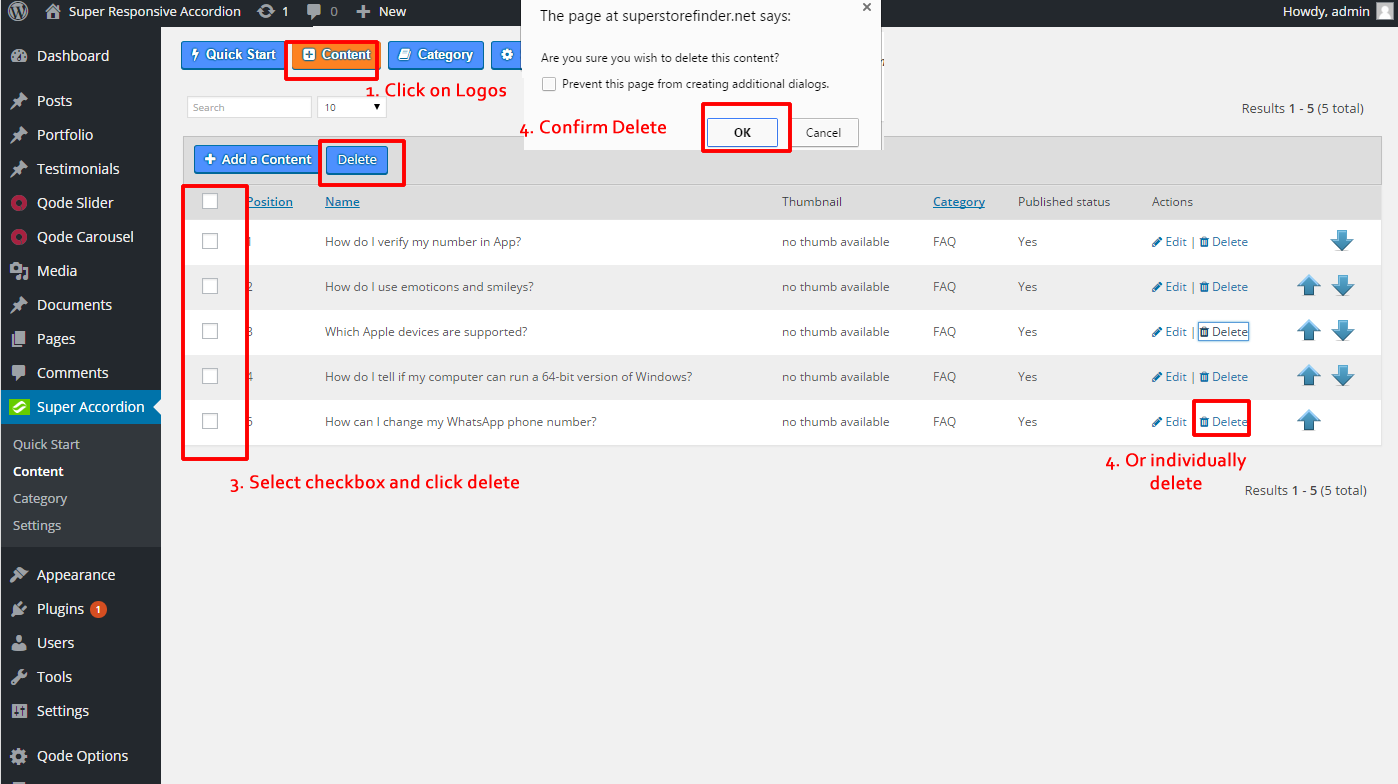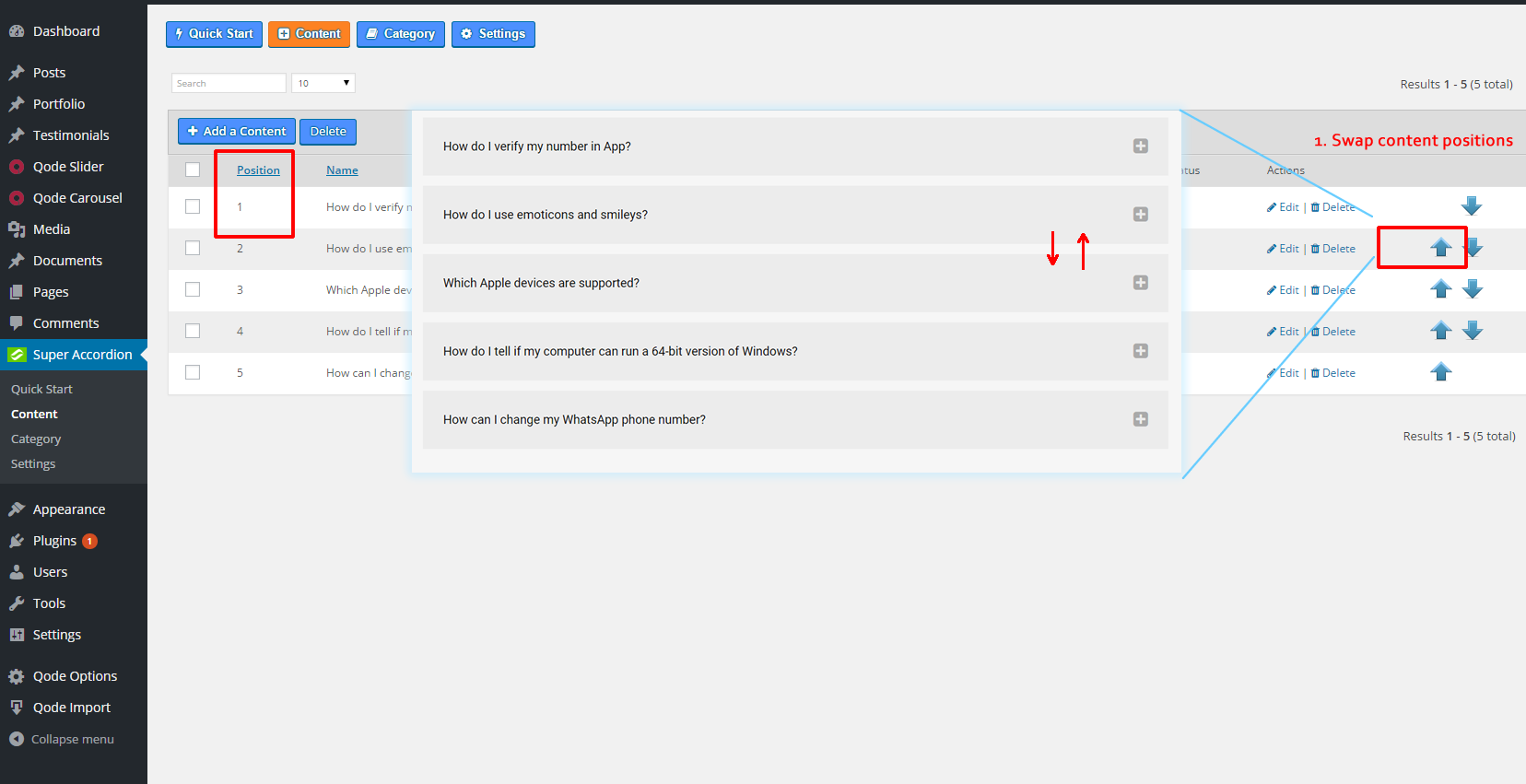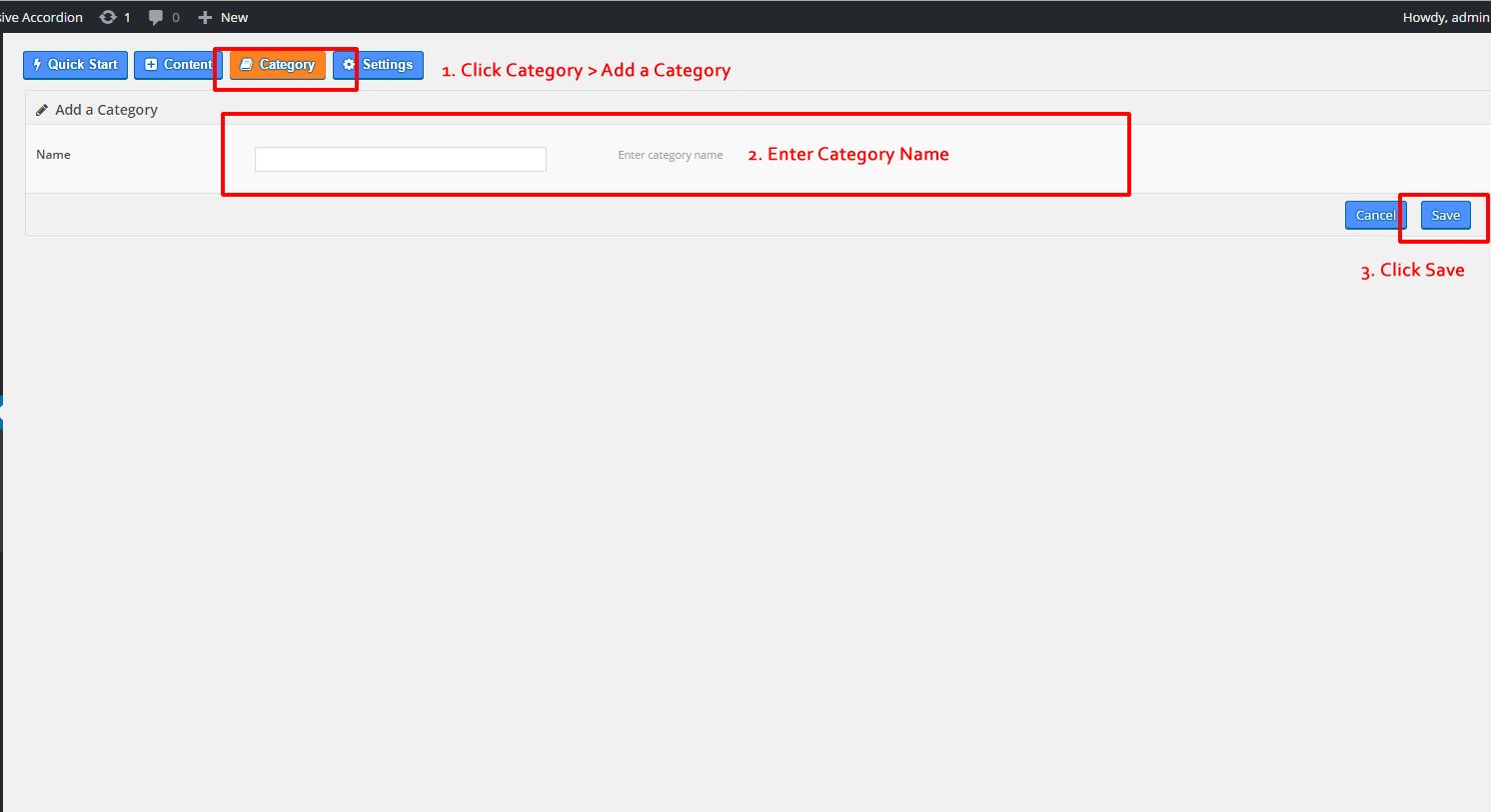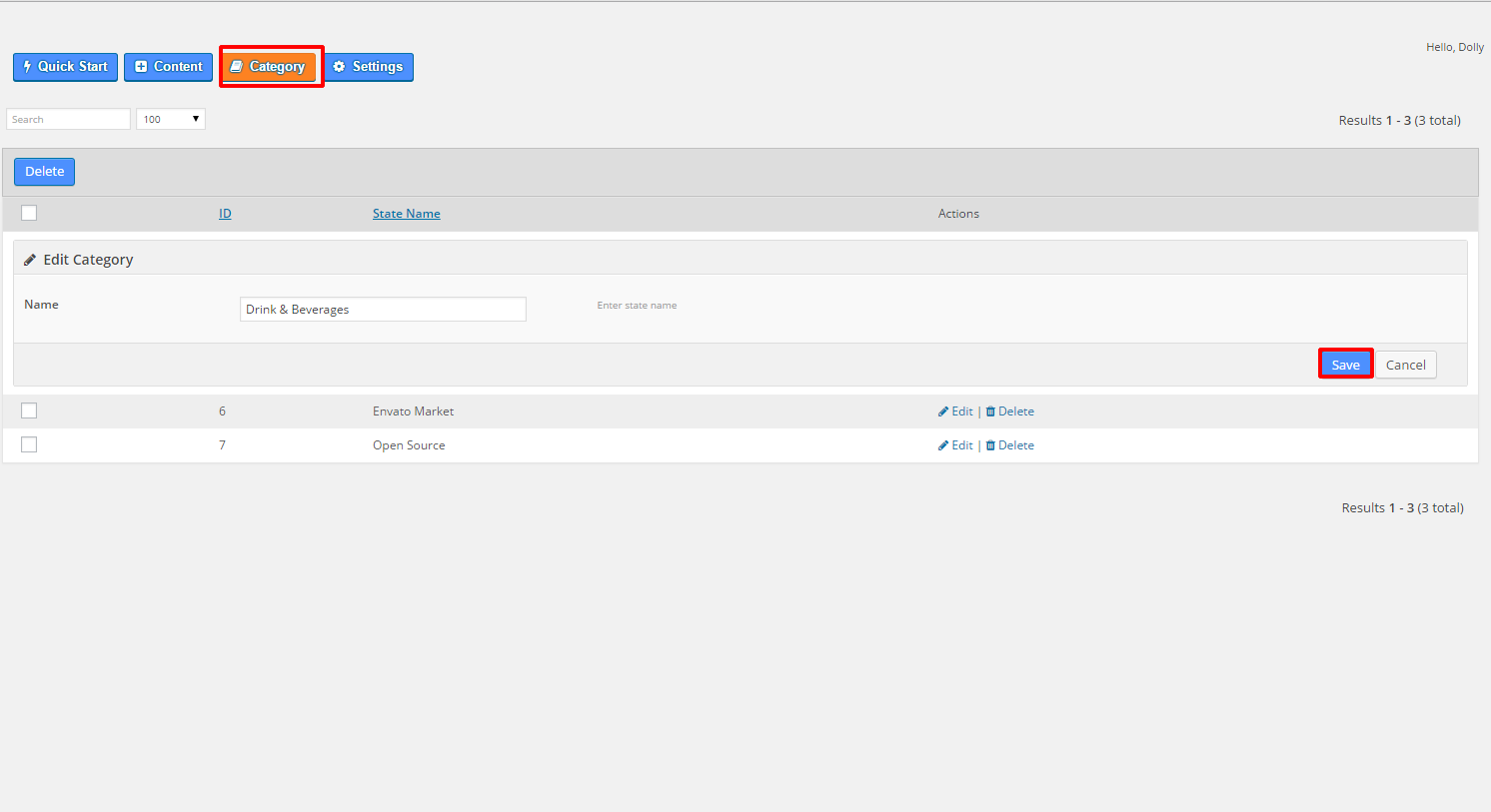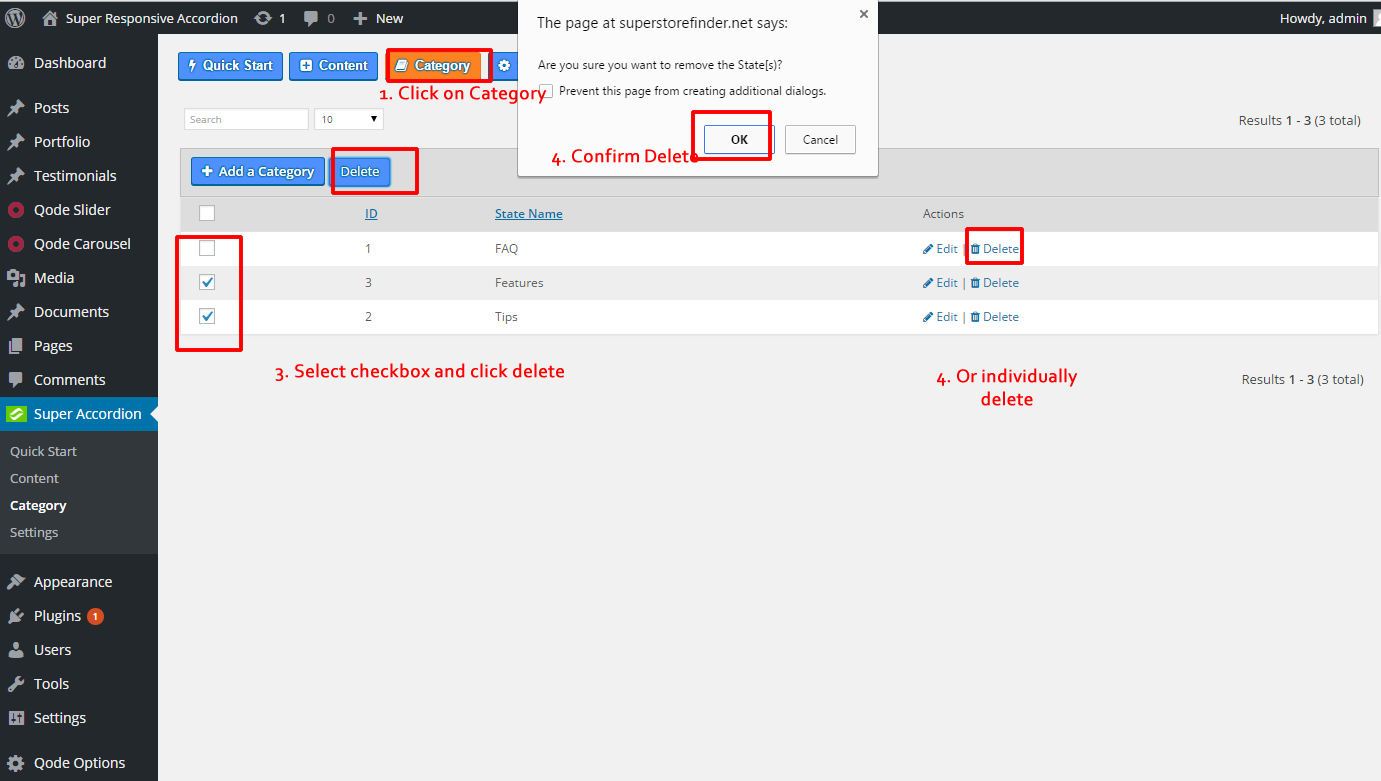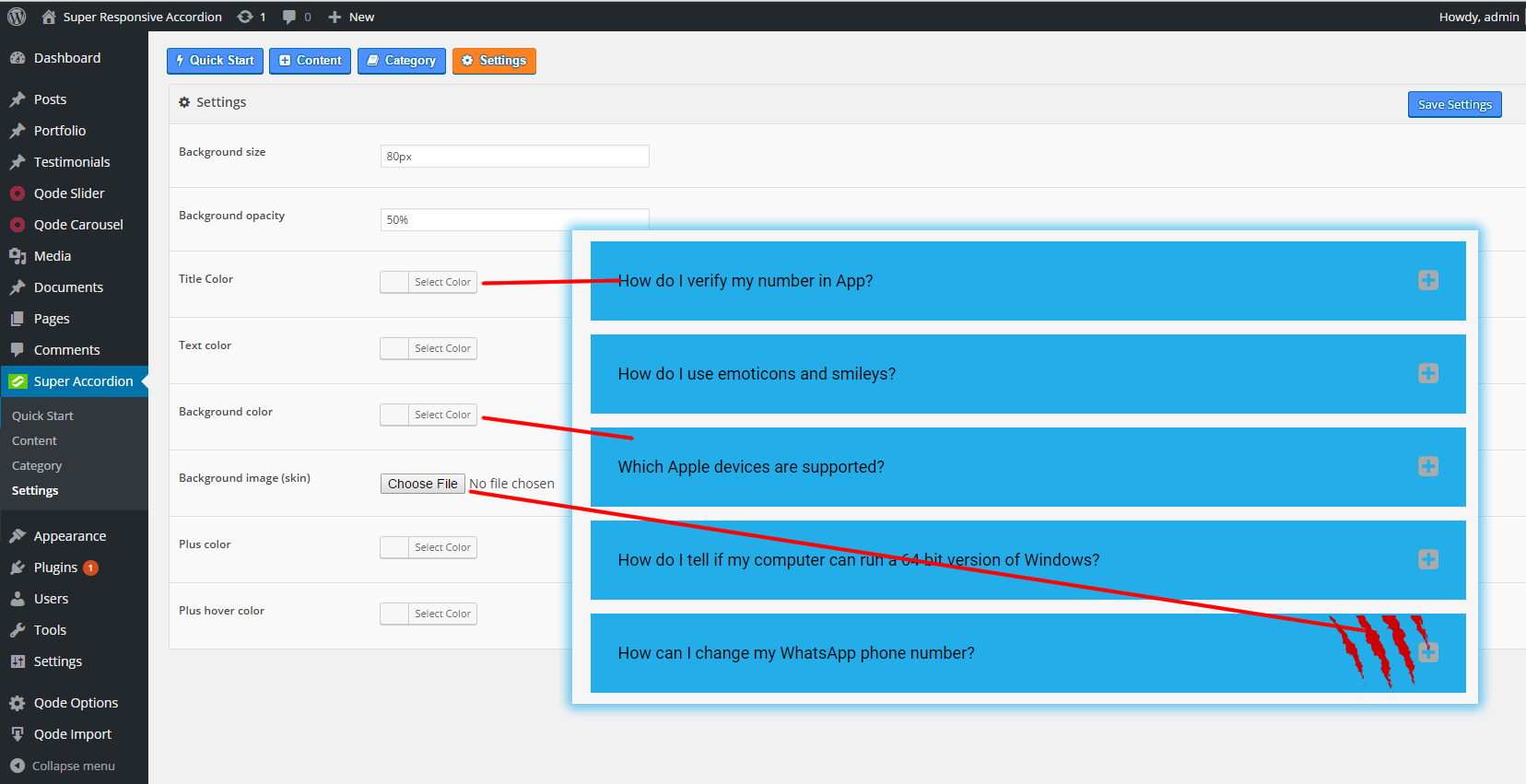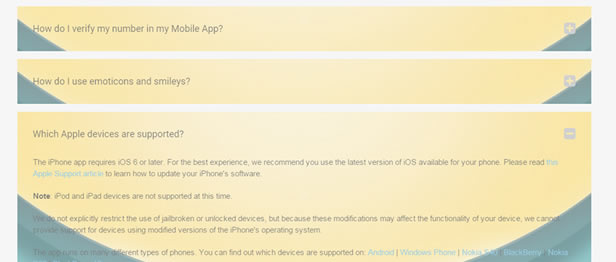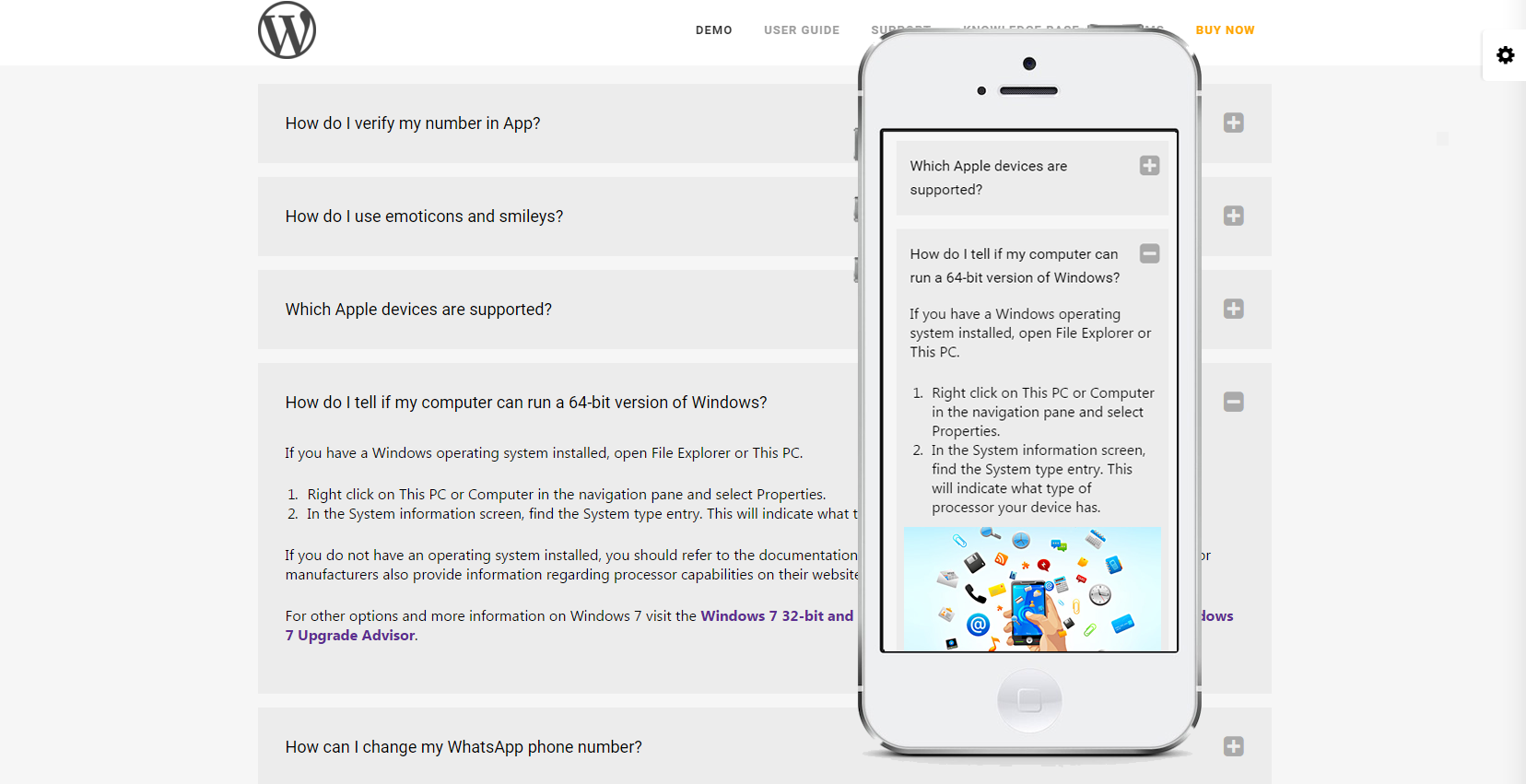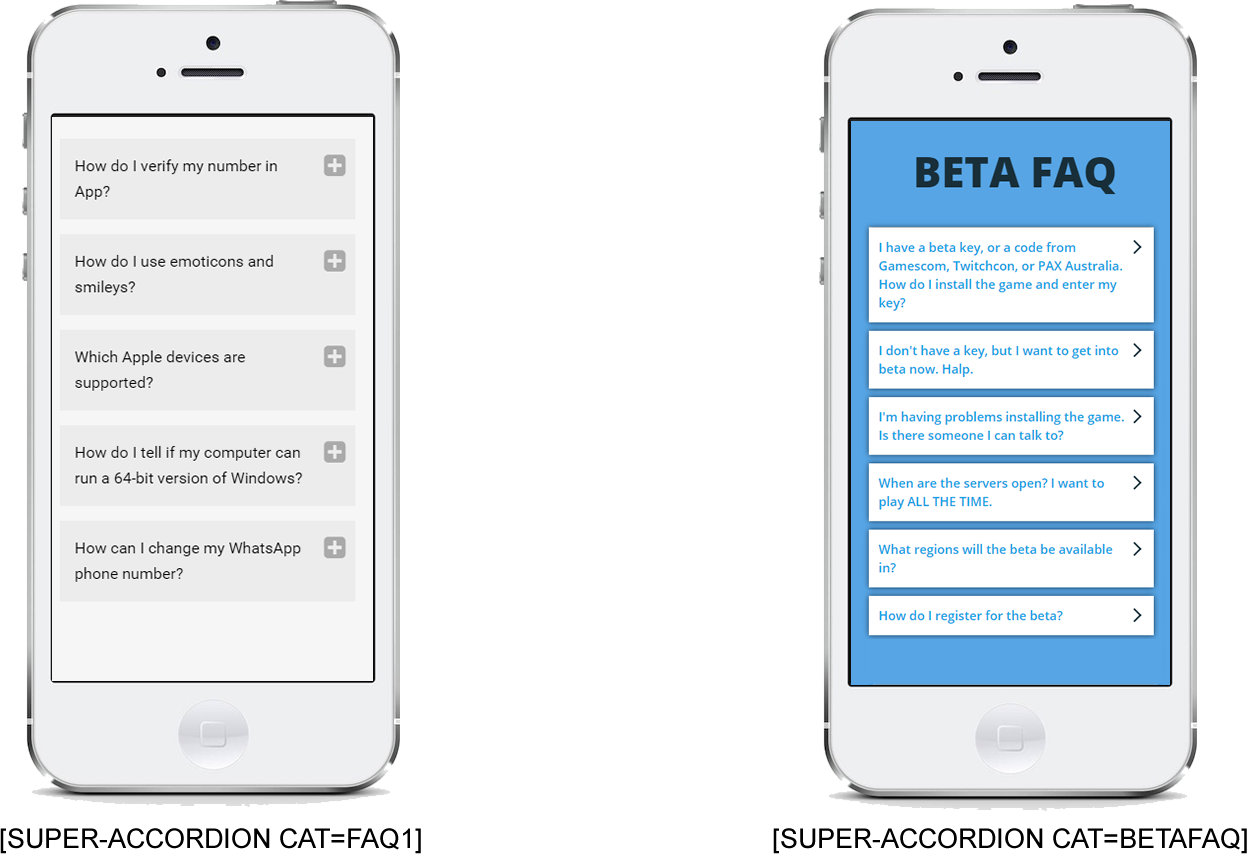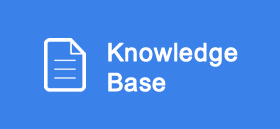Introduction
Super Responsive Accordion for WordPress
Showcase your FAQs, content, tips and other info in responsive accordion the best way and it’s mobile friendly
By: Joe Iz
Demo Link: http://superstorefinder.net/products/superaccordion/
Video Tutorial: https://www.youtube.com/watch?v=O2laH0WHE24
Support: http://superstorefinder.net/support
Super Responsive Accordion for WordPress is a fully-featured WordPress Plugin that makes showcasing your FAQs, content, tips and other info in responsive accordion easily which works on full width website template as well as mobile devices.