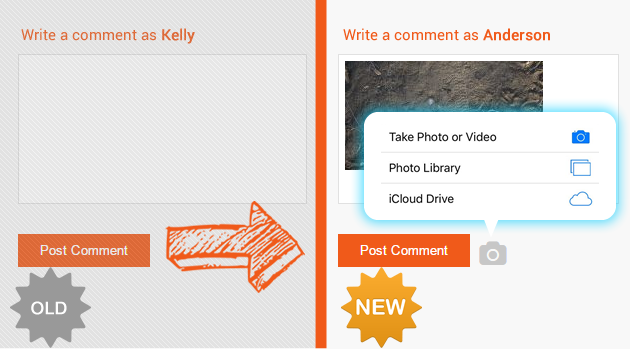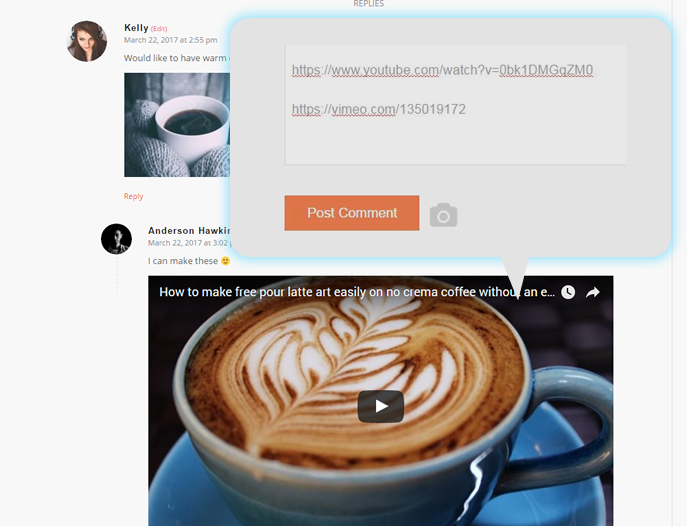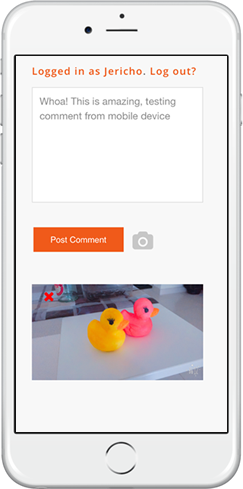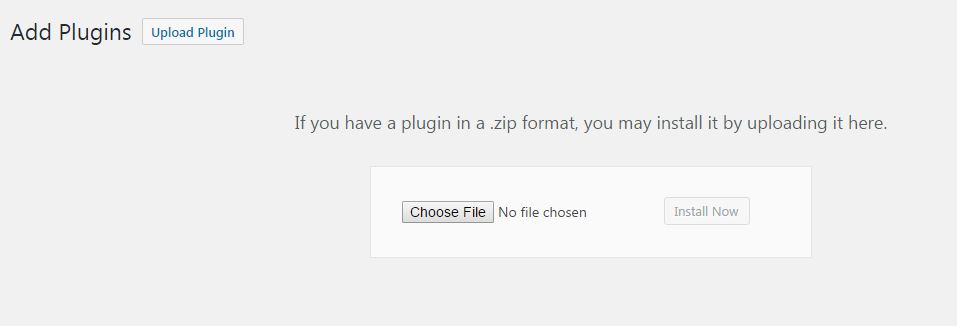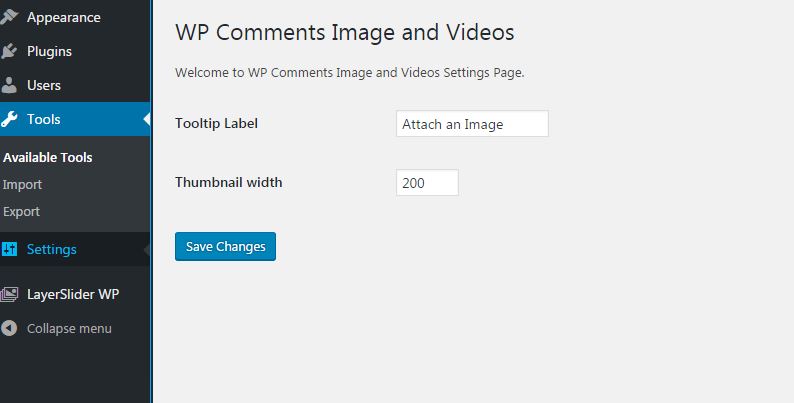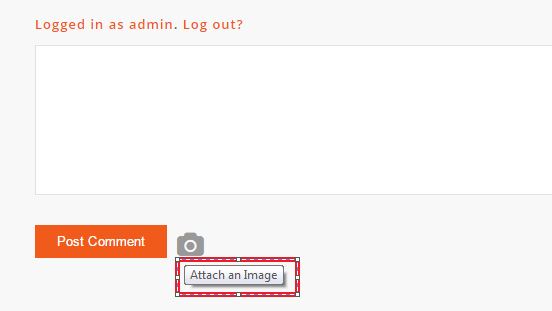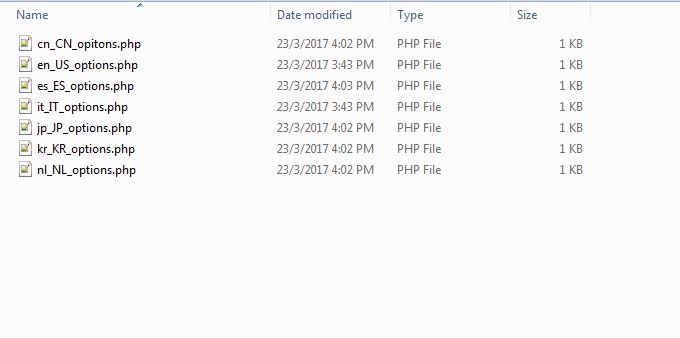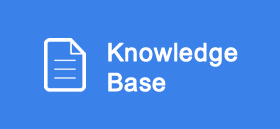Overview
How to Use?
After installing the plugin (User Guide here), your standard WP Comments will be transformed to have a photo upload icon to allow you to upload you image from your local computer or mobile devices.
By pasting the url of popular video sites such as YouTube, Vimeo, and many others, the comment section will automatically displays these video content where users can play the video without having to visit third party sites.
The comments functionality works perfectly well on mobile devices and tablets.
You can change the size of the thumbnails and also change the caption labels of the tooltip via the admin settings page, which the user guide available here.
This plugin also supports multi-language which has language files that can be integrated with WPML plugins
Installation
Installation Guide
Installation can be done easily from WP Plugins page by uploading wpcomment-iv.zip plugin file and
Proceed to Activate the plugin and you should be able to see this from Installed Plugins page.
To disable all this plugin feature, you can click Deactivate or remove this plugin completely (Take note by removing this plugin, all the images will be deleted.)
Admin Settings
Admin Settings
From admin main menu, Go to Settings > WP Comments Image/Videos
Tooltip Label
You can change the tooltip label of your photo icon. Alternatively, if you’re using a multi-language plugin, you can edit the languages from {plugin_folder}/languages folder
Thumbnail Size
The default thumbnail size is set at 200 pixels, you can change this value the max recommended size will be 800px.
Support
Support
We provide fast and reliable support, for inquiry, troubleshooting, customization and special requests, please send an email via the contact form at https://codecanyon.net/user/highwarden
Be sure to follow us on Envato for new releases and future products here.
For knowledge base and forums you can visit the following links:
You can also follow us on social media sites