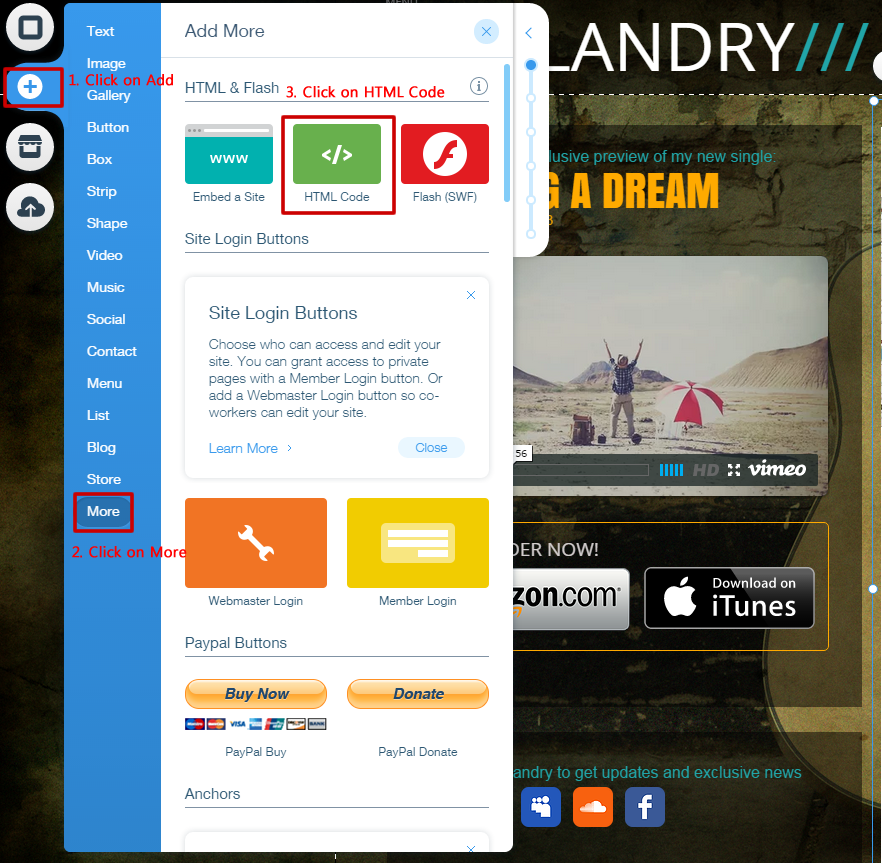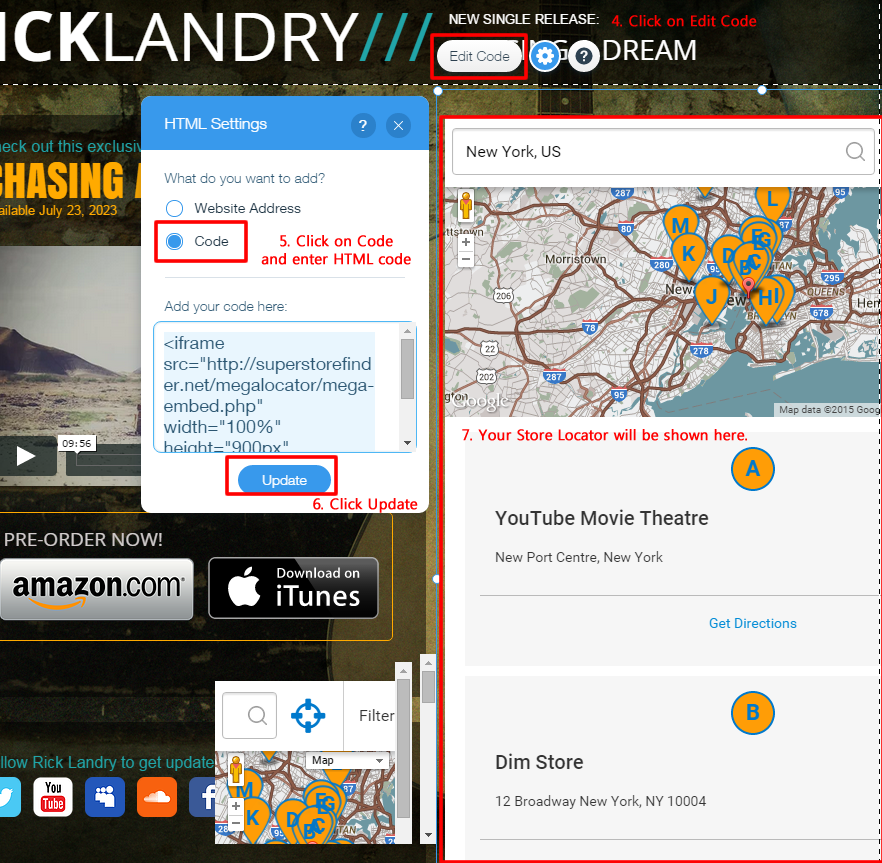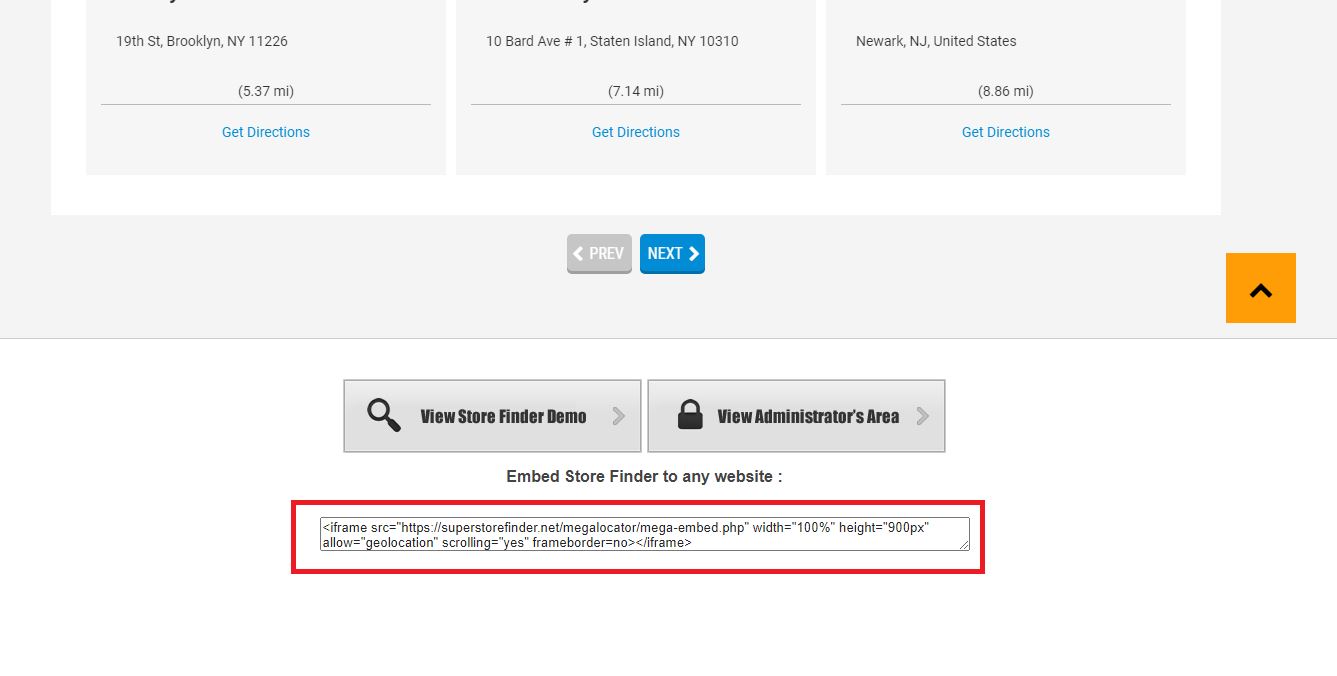* To use the store locator in Wix, you will need to have a third-party hosting account i.e InMotion Hosting (We recommend this hosting as they have SSD hosting which means faster web page load time), BlueHost.com, GoDaddy.com, HostGator.com, etc (Find out about the Best Web Hosting Providers)
Once you’ve owned a hosting space, proceed with the installation (refer to the installation guide here. For Mega Locator Theme, refer to the instructions on item page here.)
You can embed Super Store Finder on Wix websites by following the instructions below.
Demo Site: https://shihtzupyramid.wix.com/superstorefinder
Video Guide: https://www.youtube.com/watch?v=13DZqFvBiNg
1. Click on the Add icon
2. Click on More
3. Click on HTML Code
4. Click on Edit Code
5. Click on Code Radio button and enter paste embed code in the text area.
How to Get Embed Code? Click on the installed store locator here. Scroll down, copy paste the embed code.
6. Click Update
7. You’re done! Your store Locator will be shown in the Box where you can resize the layout of your store locator iframe.
Users who have LIKED this post: