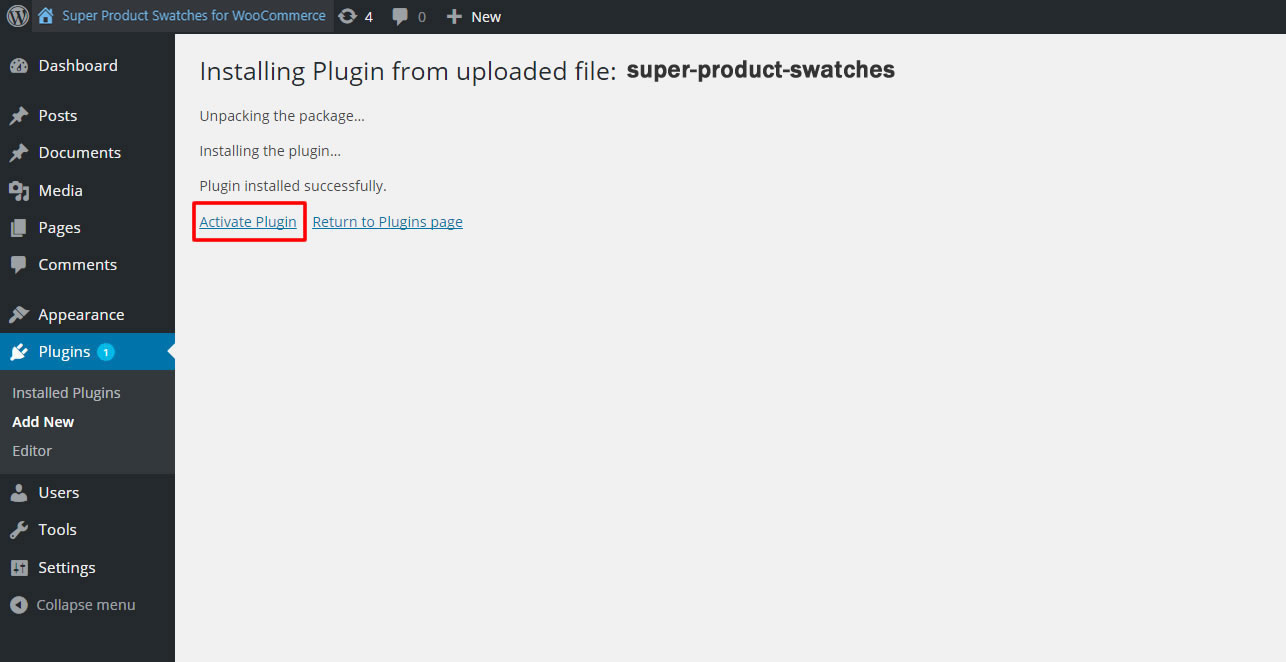Ensure that you have WooCommerce Plugin installed first, then go ahead and download the Super Product Swatches plugin from Codecanyon. Within the download package, you’ll find the follow file structure and contents.
super-product-swatches.zip
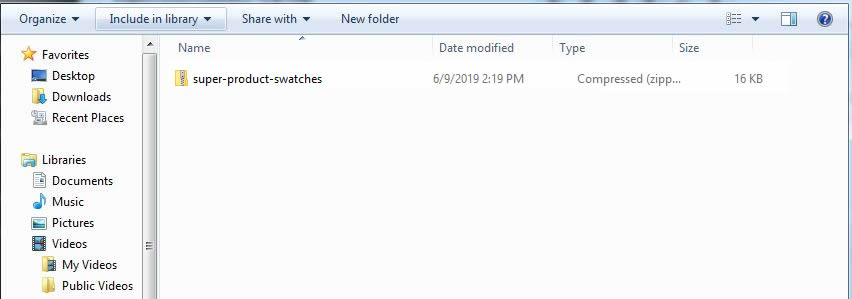
1. Go to Plugins > Add New
2. Under Upload, click Browse, locate super-product-swatches.zip in your plugin
download package and click Open.
3. Find the WordPress Plugin you wish to install.
4. Click Install Now to install the WordPress Plugin.
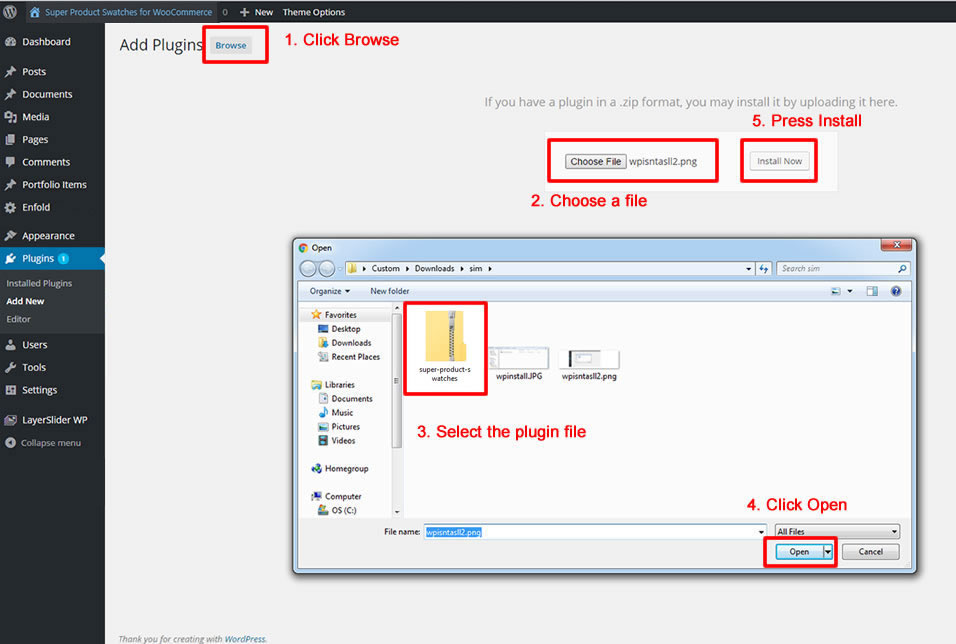
5. A popup window will ask you to confirm your wish to install the Plugin.
6. If this is the first time you’ve installed a WordPress Plugin, you may need
to enter the FTP login credential information. If you’ve installed a Plugin
before, it will still have the login information. This information is available
through your web server host.
7. Click Proceed to continue with the installation. The resulting installation
screen will list the installation as successful or note any problems during
the install.
8. If successful, click Activate Plugin to activate it.