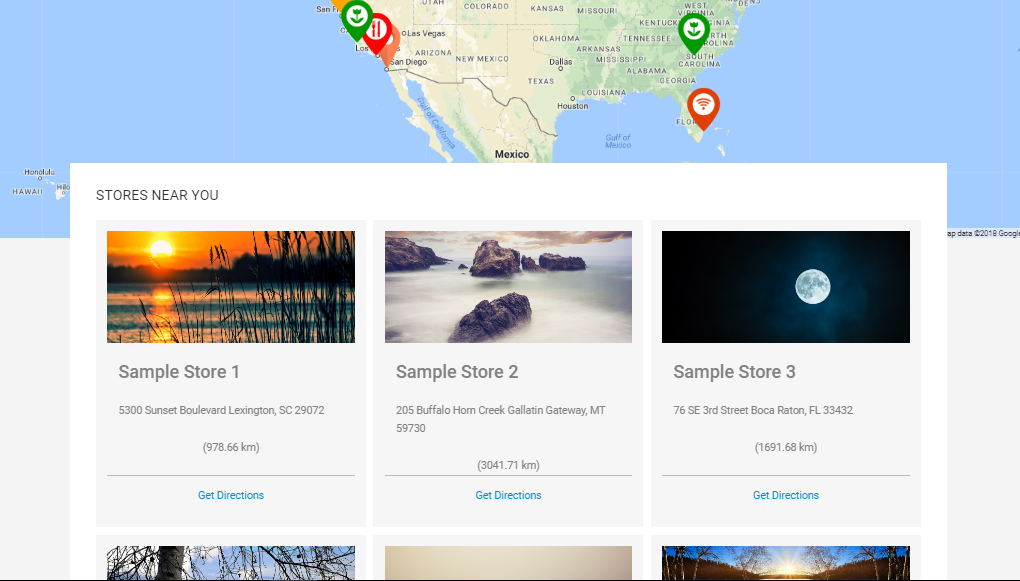Firstly, ensure that you create and test your Google Geocoding API Key and follow the server requirements in this article here.
Once, everything is working fine and tested in previous given article, you can download this file and replace it within the folder below (you can backup your old import.php file just in case)
For WordPress: wp-content/superstorefinder-wp/ssf-wp-admin/pages
For Standalone: admin/
Download import.php (for WordPress version)
Download import.php (for Standalone version)
Next, you can download and import this sample CSV file below. You can change the image url, custom marker url and video embed code, however you need to ensure to follow the same format (columns, commas, quotes, etc)
Download Sample CSV (WordPress Version)
Download Sample CSV (Standalone Version)
* Sample of images and markers imported using CSV
To assign map markers based on categories, you can use the add-ons below
To export, simply copy over all content within wp-content/uploads/ssf-wp-uploads for WP version and admin/imgs for standalone version.
Users who have LIKED this post: