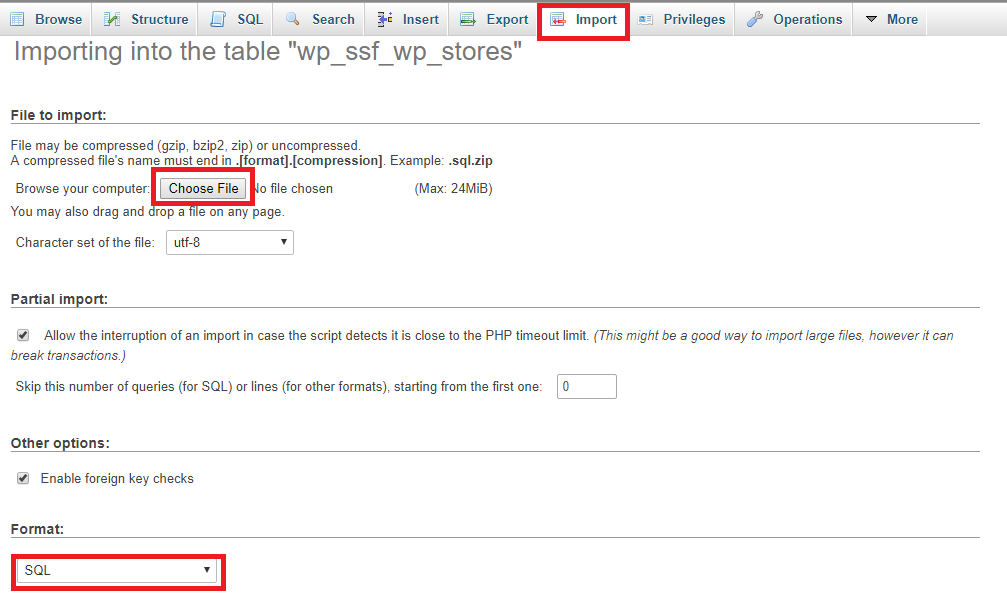1. You can use this CSV file and populate your own data (This is the CSV file with column names, you can remove the column name when importing as it will import the column names as well)
2. Import the CSV file via phpmyadmin interface or WP Phpmyadmin plugin into into wp_ssf_wp_stores table. Also best to import into a fresh empty table to avoid ID conflict. (Or you can truncate to clear existing table data and reset the ID, more details here)
3. To migrate store images, custom map markers and add-ons, you will need to transfer all the files and folders from within wp-content/uploads/ssf-wp-uploads as well.
Users who have LIKED this post: