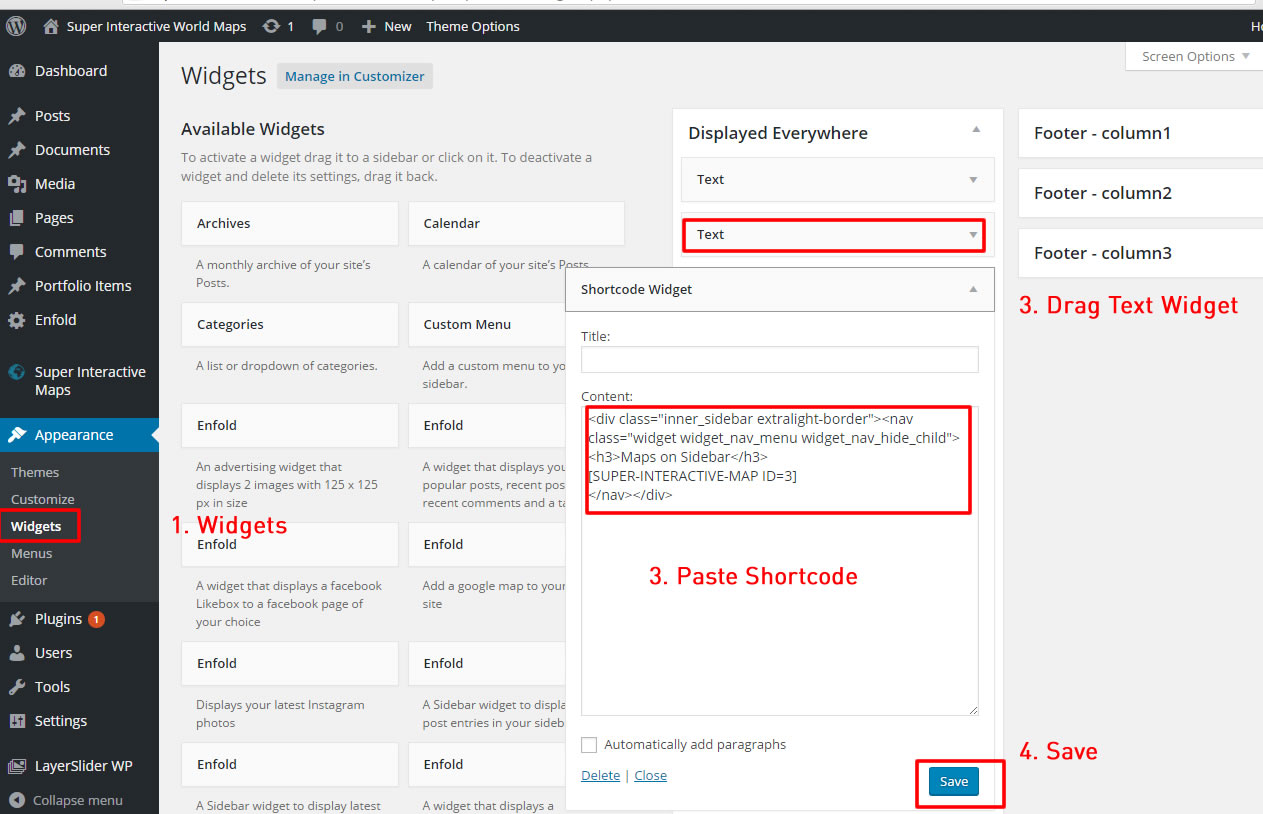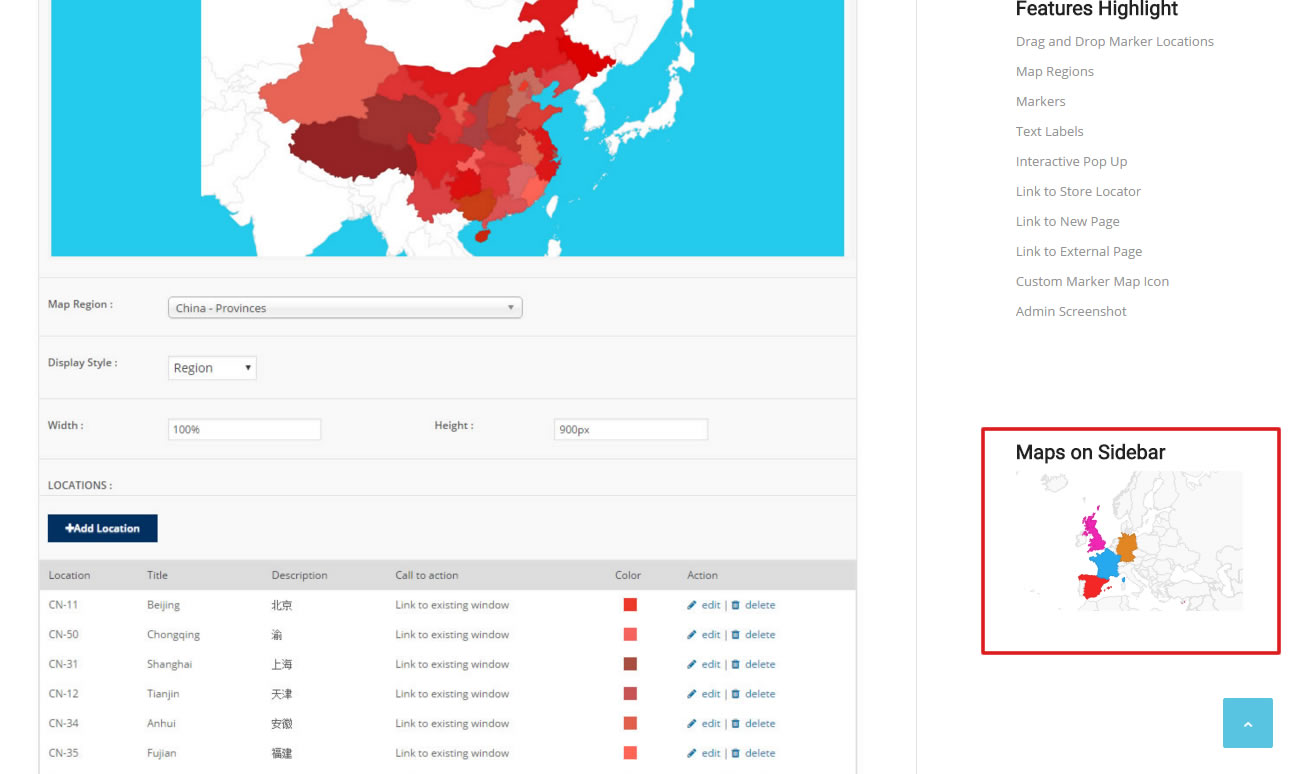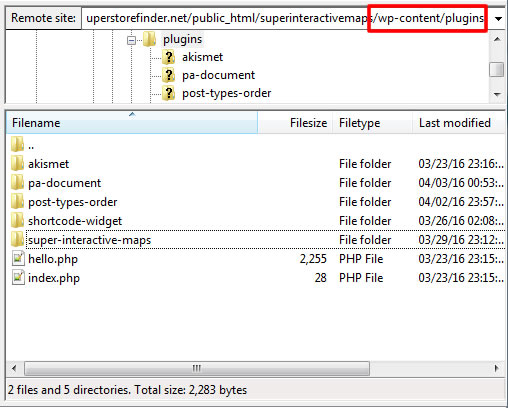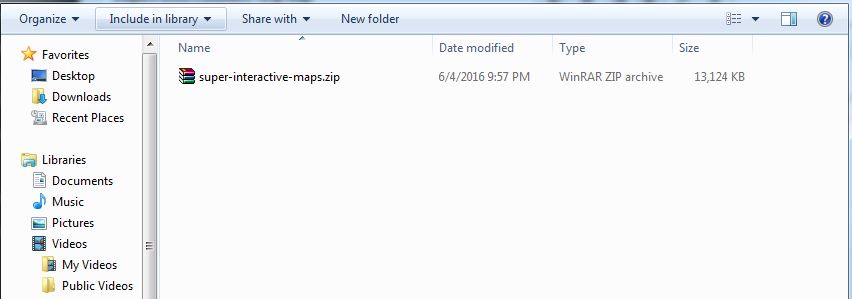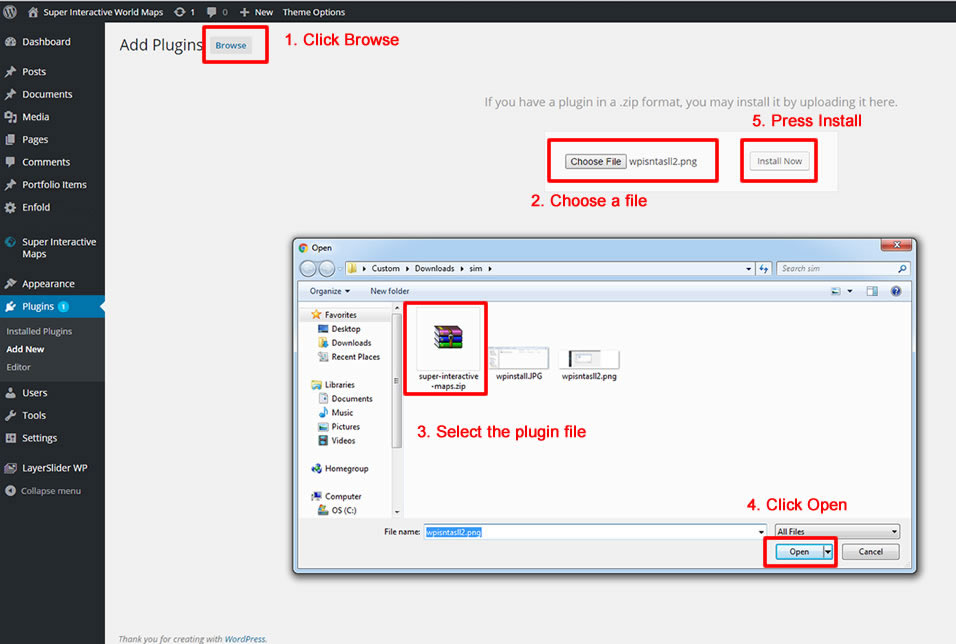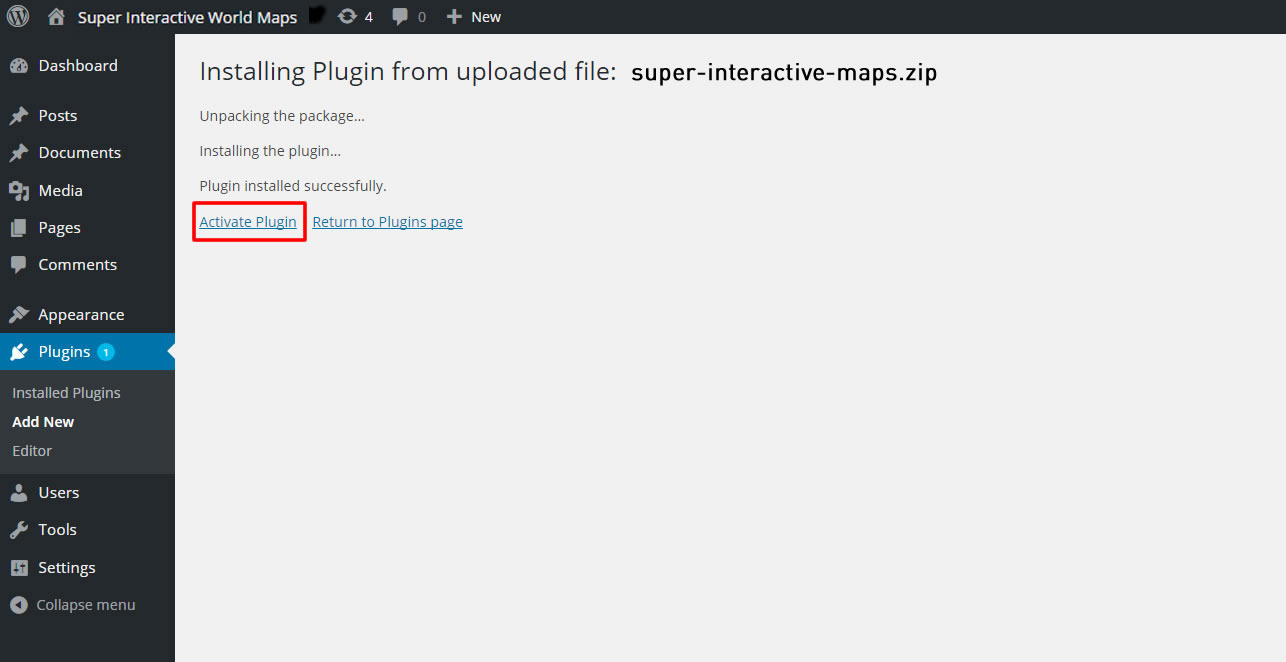You can use and paste the shortcodes on any WordPress Page, Post or Widgets.
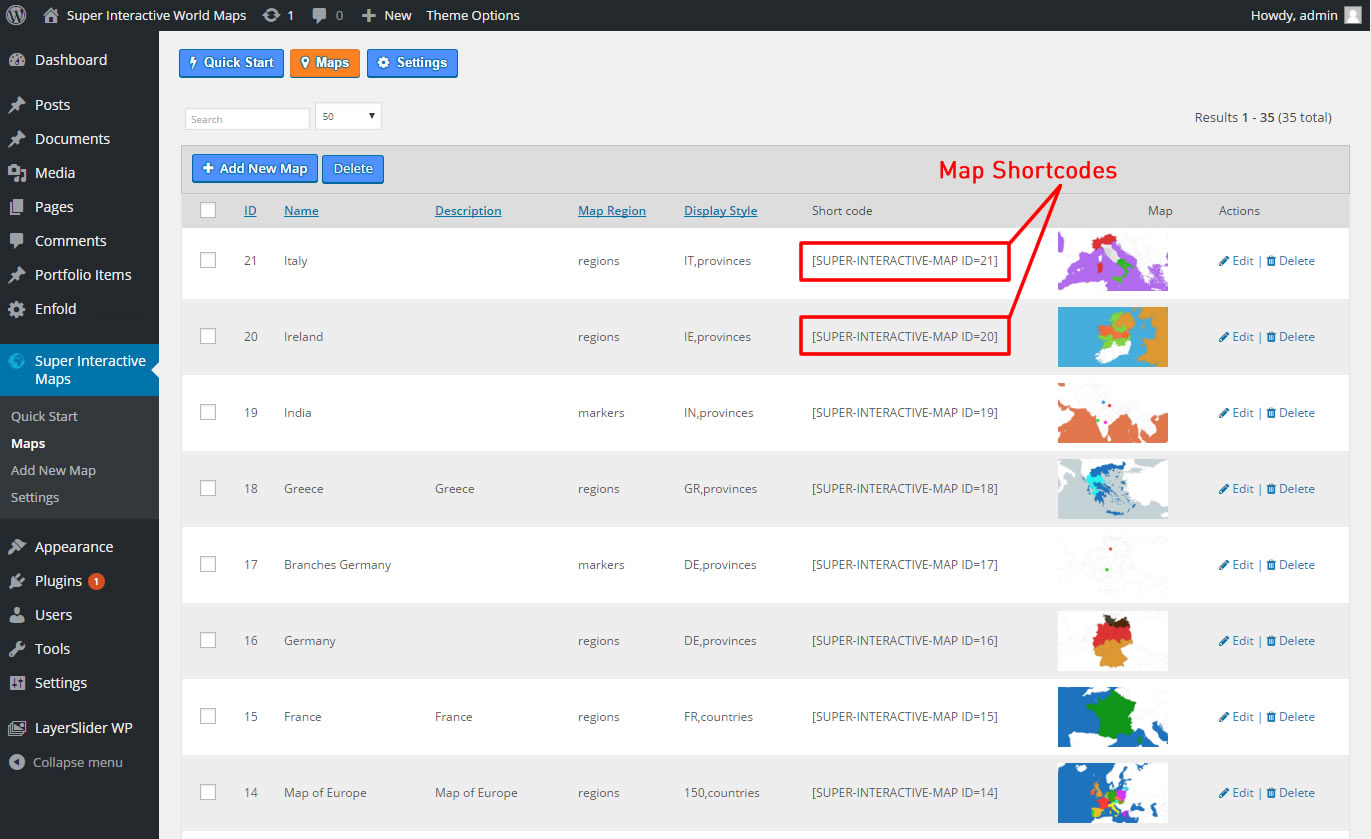
Map on WordPress Post
To add at WordPress posts, use the steps below
1. First, click on Posts > Add New
2. Paste the shortcode and click Publish
3. Click on View Page to view your interactive map
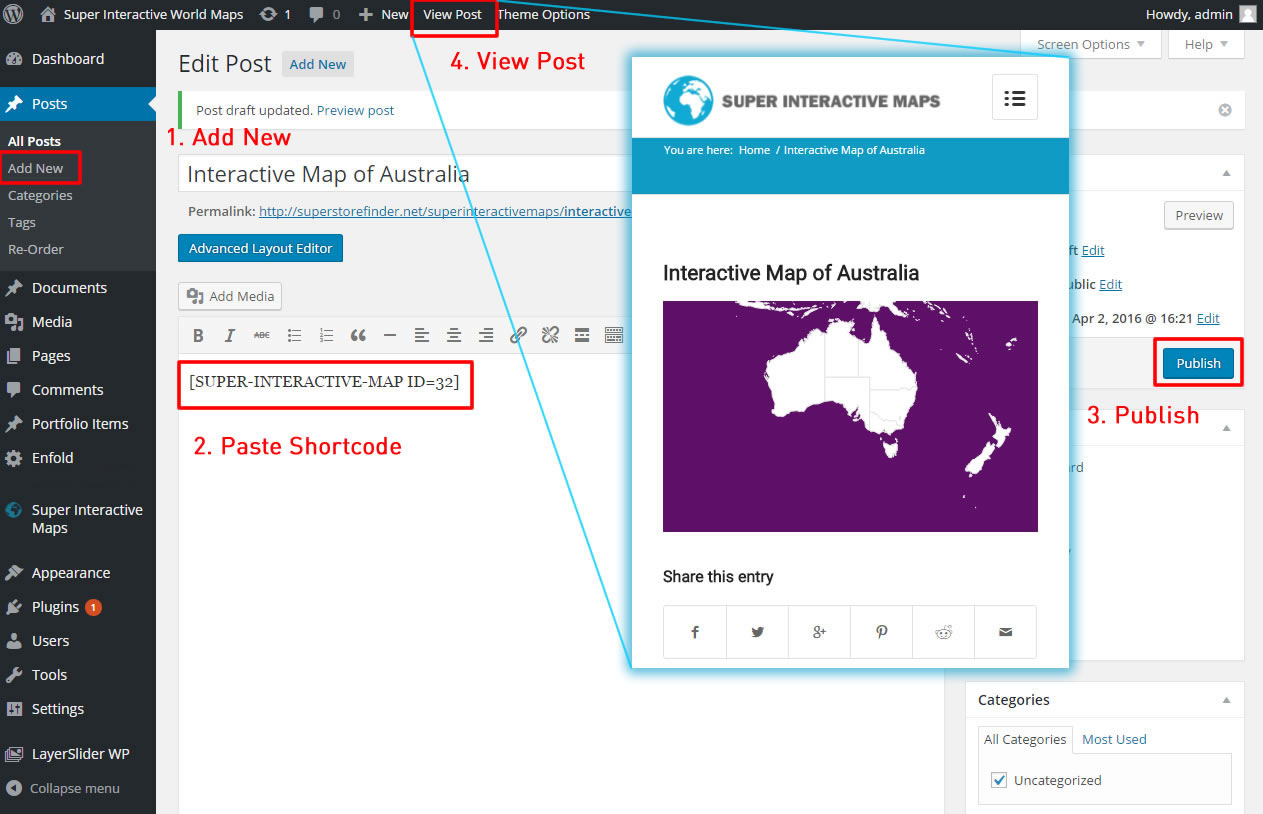
Map on WordPress Page
To add at WordPress pages, use the steps below
1. First, click on Pages > Add New
2. Paste the shortcode and click Publish
3. Click on View Page to view your interactive map
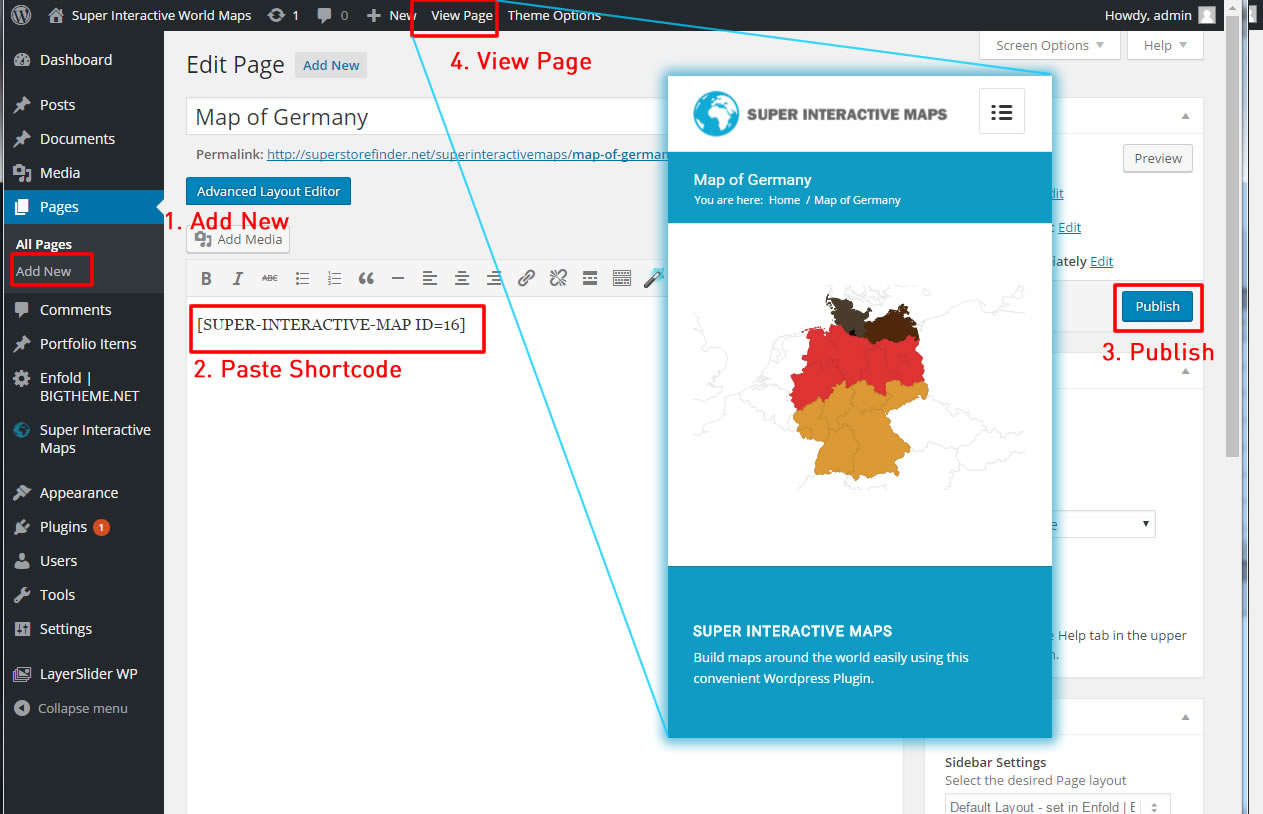
Map on WordPress Widgets
To add at WordPress widget, use the steps below
1. First, click on Appearance > Widgets
2. Drag the Text widget to any location i.e Sidebar
3. Open the Text and paste the shortcode and press Save
4. View your website to view interactive map (Sidebar in this example)